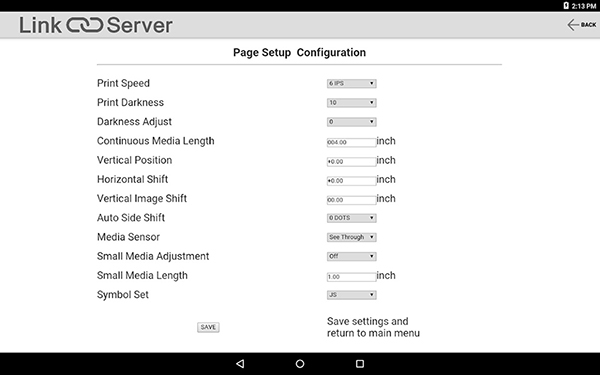"Good news for you who need to set up multiple printers."
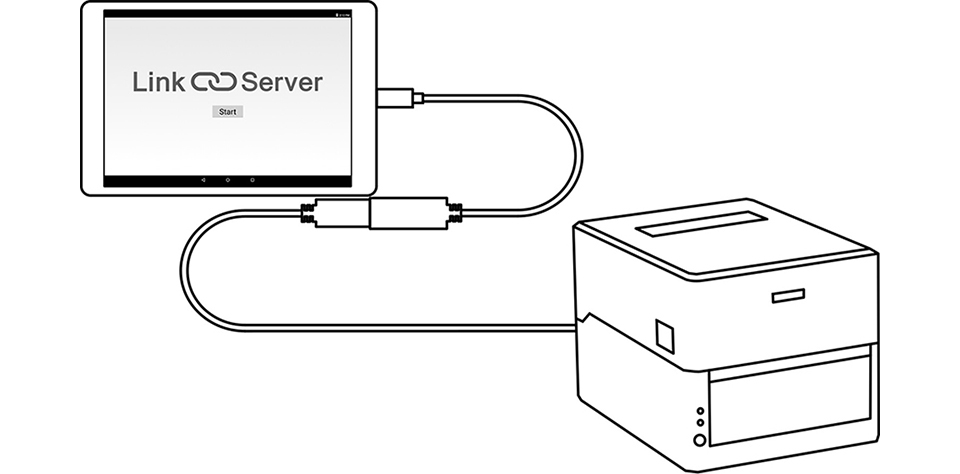
The following functions can be utilized by connecting the supported label printer via a USB cable with the Android terminal on which the Android App "Citizen LinkServer" is installed.
- Checking printer information such as serial number or counters.
- Setting up printing controls such as printing speed, darkness or position.
- Setting up systems such as sensor levels or buzzer.
- Setting up media handlings such as cutter action.
- Setting up communication interface.
- Switching configuration presets.
- Managing access control.
- Printing test labels.
- Sending raw data to the printer.
- Updating firmware.
- Resetting the printer.
- Restarting the printer.
- Switching emulations.
Install the app from Google Play:
https://play.google.com/store/apps/details?id=com.citizen.app.linkserver
The Android device must work as USB host to control the printer device. You will need a so-called USB OTG (On-The-Go) adapter, which has a micro USB or Type-C male connecter on the Android side (depending on your Android device) and a Type-A female connecter on the other side. Then you can connect a regular USB cable for printer which has a Type-A male and Type-B male to connect to a printer.
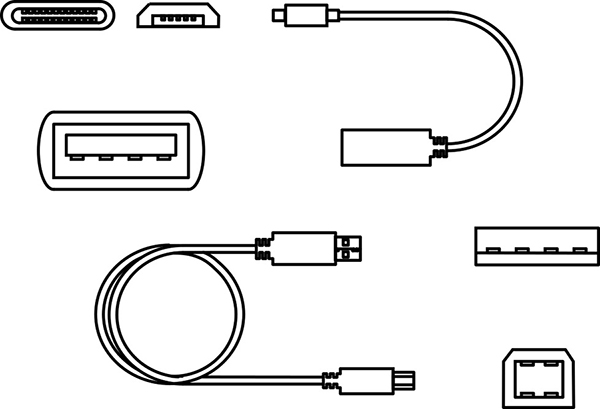
The LinkServer app automatically starts up when a supported printer model is connected by USB to your Android device.
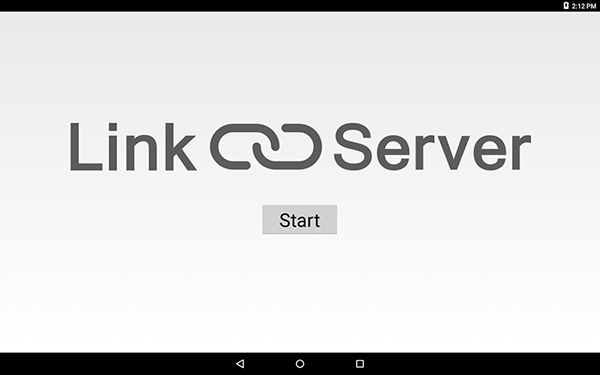
The app shows you the printer information or lets you set up the printer.
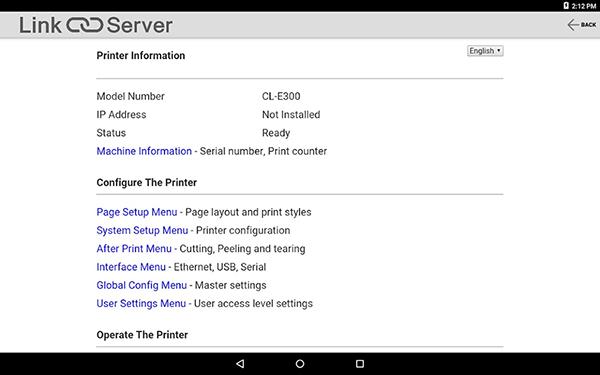
Press “SAVE” to apply changes. The printer will automatically restart and save the new settings.
Wait until the printer starts up completely if you wish for further operations.