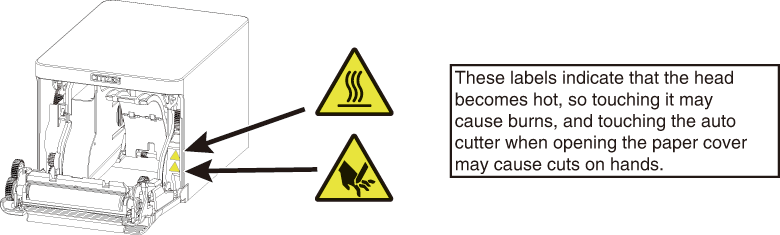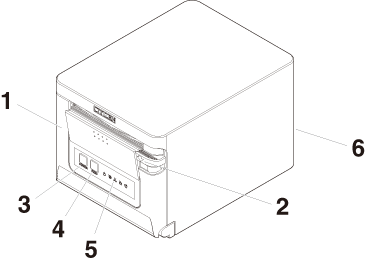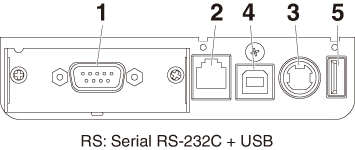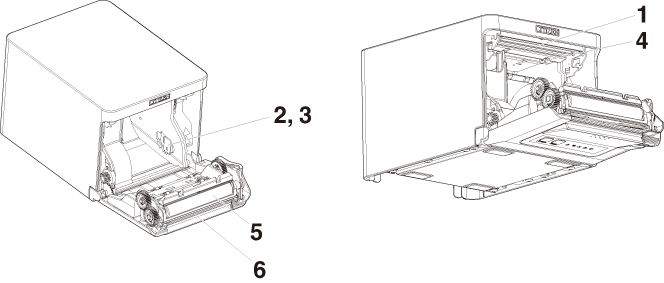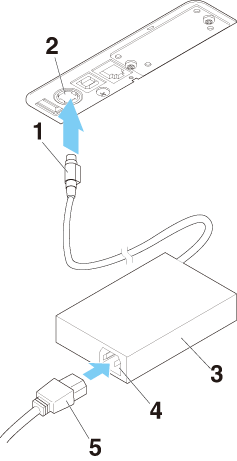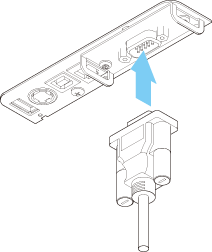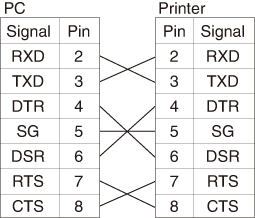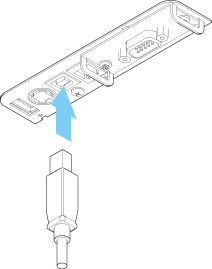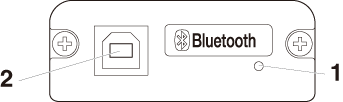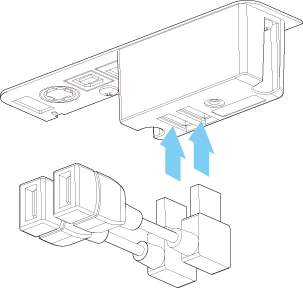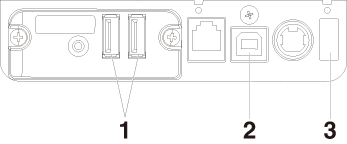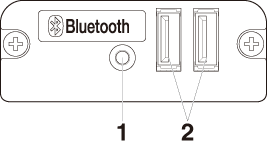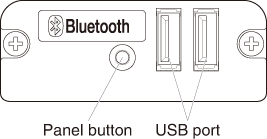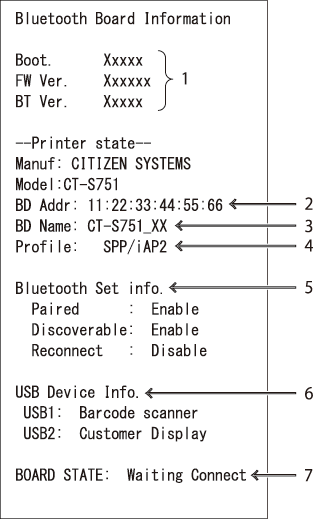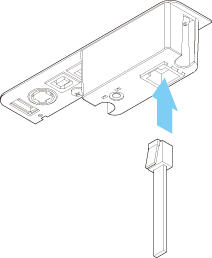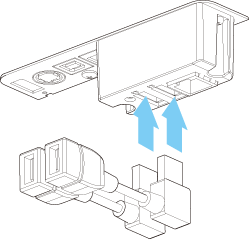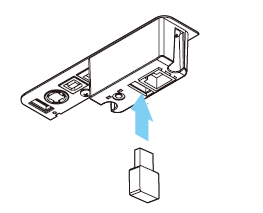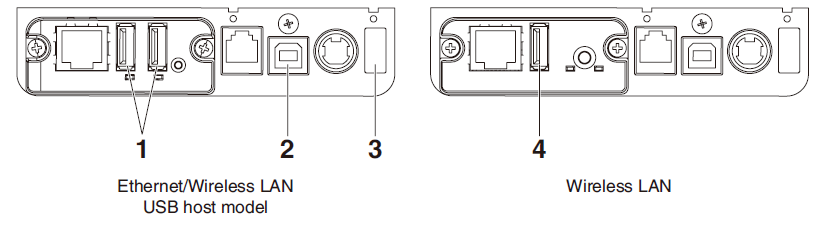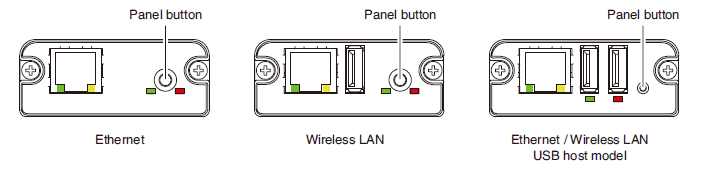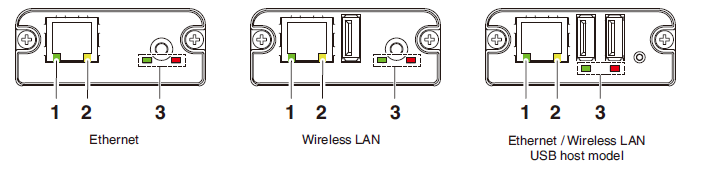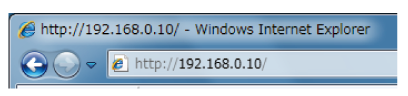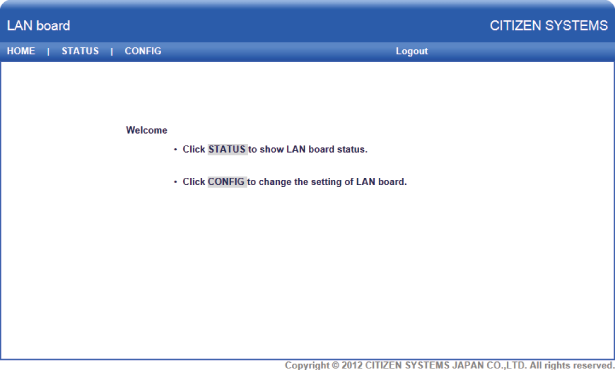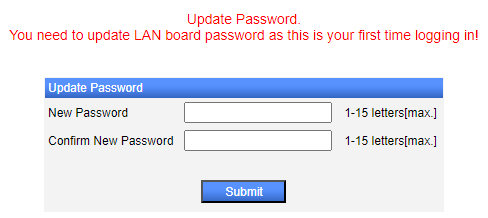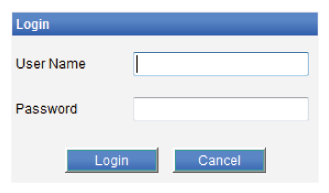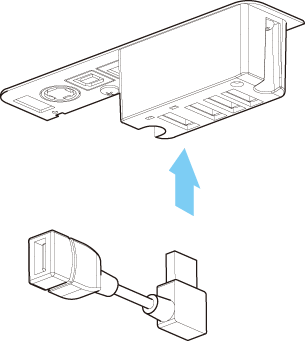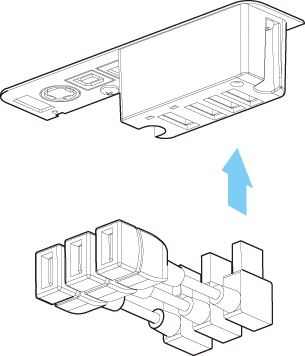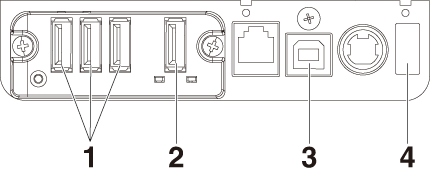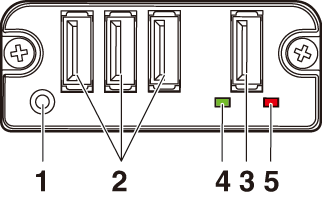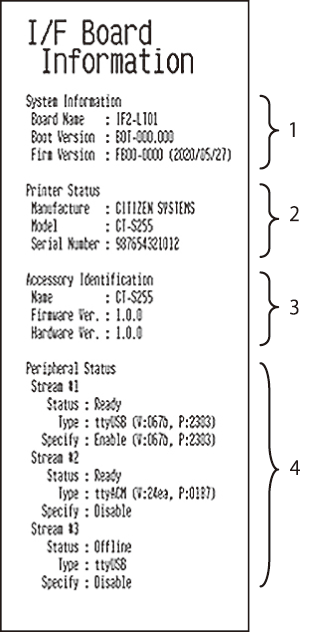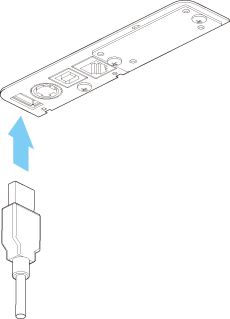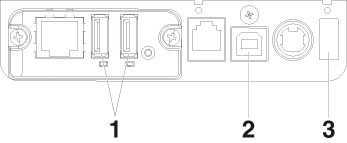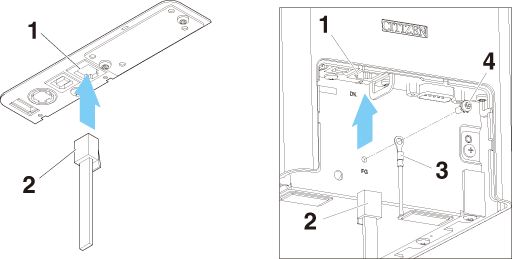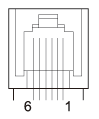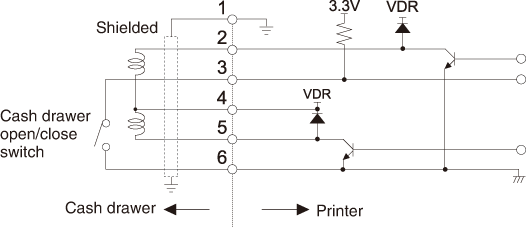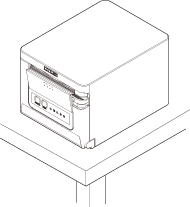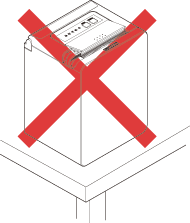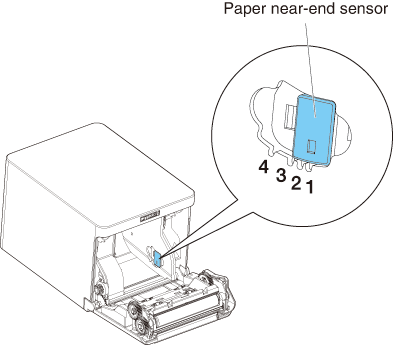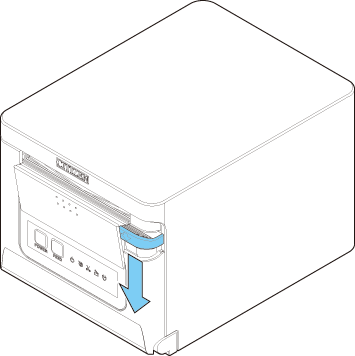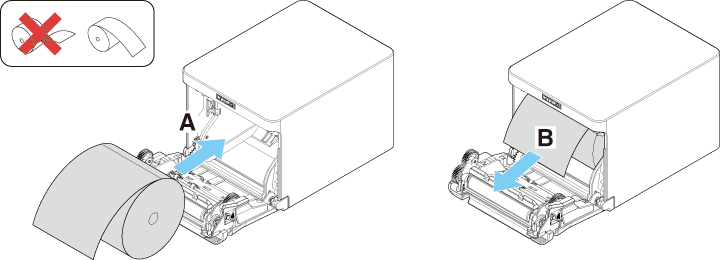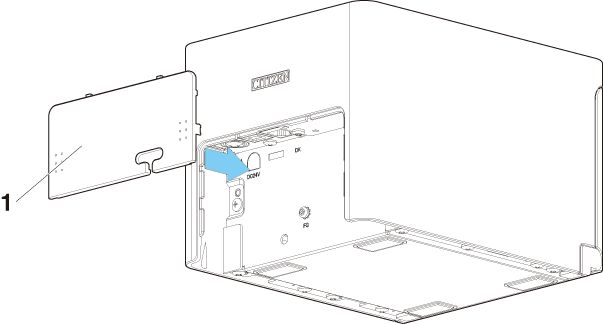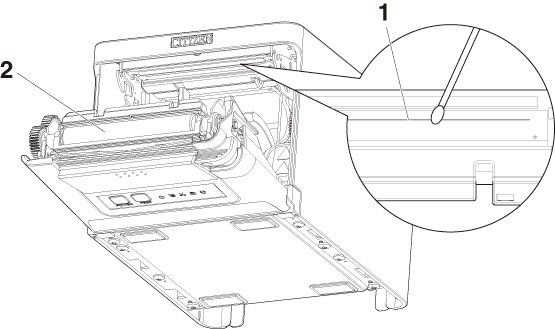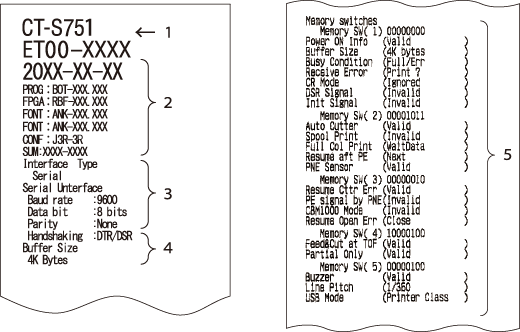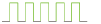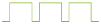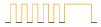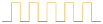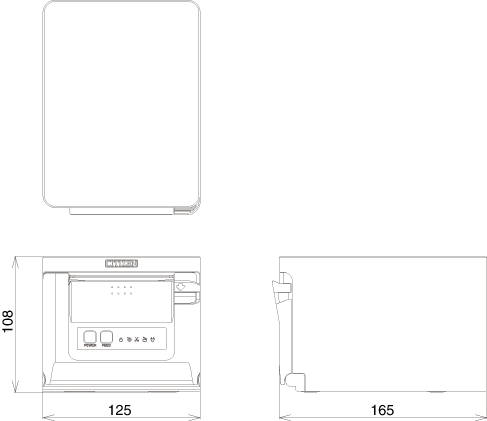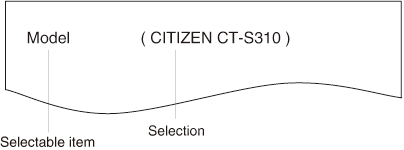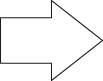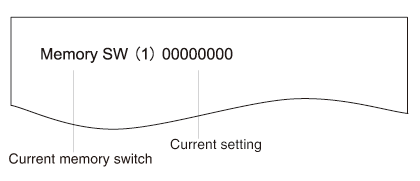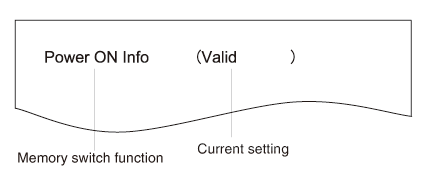LINE THERMAL PRINTER
MODEL CT-S751
User’s Manual
WEEE MARK
 |
If you want to dispose of this product, do not mix it with general household waste.
There is a separate collection systems for used electronics products in accordance
with legislation under the WEEE Directive and is effective only within European Union.
|
 |
Wenn Sie dieses Produkt entsorgen wollen, dann tun Sie dies bitte nicht zusammen mit
dem Haushaltsmüll. Es gibt im Rahmen der WEEE-Direktive innerhalb der Europäischen
Union gesetzliche Bestimmungen für separate Sammelsysteme für gebrauchte elektronische
Geräte und Produkte.
|
 |
Si vous souhaitez vous débarrasser de cet appareil, ne le mettez pas à la poubelle
avec vos ordures ménagères. Il existe un système de récupération distinct pour les
vieux appareils électroniques conformément à la législation WEEE sur le recyclage
des déchets des équipements électriques et électroniques qui est uniquement valable
dans les pays de l’Union européenne.
Les appareils et les machines électriques et électroniques contiennent souvent des
matières dangereuses pour l’homme et l’environnement si vous les utilisez et vous
vous en débarrassez de façon inappropriée.
|
 |
Si desea deshacerse de este producto, no lo mezcle con residuos domésticos de carácter
general. Existe un sistema de recogida selectiva de aparatos electrónicos usados,
según establece la legislación prevista por la sobre residuos de aparatos eléctricos
y electrónicos (RAEE), vigente únicamente en la Unión Europea.
|
 |
Se desiderate gettare via questo prodotto, non mescolatelo ai rifiuti generici di
casa. Esiste un sistema di raccolta separato per i prodotti elettronici usati in conformità
alla legislazione RAEE, valida solo all’interno dell’Unione Europea.
|
 |
Deponeer dit product niet bij het gewone huishoudelijk afval wanneer u het wilt verwijderen.
Er bestaat ingevolge de WEEE-richtlijn een speciaal wettelijk voorgeschreven verzamelsysteem
voor gebruikte elektronische producten, welk alleen geldt binnen de Europese Unie.
|
 |
Hvis du vil skille dig af med dette produkt, må du ikke smide det ud sammen med dit
almindelige husholdningsaffald. Der findes et separat indsamlingssystem for udtjente
elektroniske produkter i overensstemmelse med lovgivningen under WEEE-direktivet,
som kun er gældende i den Europæiske Union.
|
 |
Se quiser deitar fora este produto, não o misture com o lixo comum. De acordo com
a legislação que decorre da Directiva REEE – Resíduos de Equipamentos Eléctricos e
Electrónicos, existe um sistema de recolha separado para os equipamentos electrónicos
fora de uso, em vigor apenas na União Europeia.
|
 |
Jeżeli zamierzasz pozbyć się tego produktu, nie wyrzucaj go razem ze zwykłymi domowymi
odpadkami. Według dyrektywy WEEE obowiązującej w Unii Europejskiej dla używanych produktów
elektronicznych należy stosować oddzielne sposoby utylizacji.
|
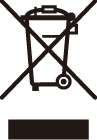
Compliance Statement for European Users
CE marking shows conformity to the following criteria and provisions: Low Voltage Directive (2014/35/EU), EMC Directive (2014/30/EU), and RoHS directive
(2011/65/EU) Full text of the EU declaration of conformity is available at the following internet address: http://www.citizen-systems.co.jp/en/printer/download/eu_doc.html |
|
IMPORTANT: This equipment generates, uses, and can radiate radio frequencyenergy and if not
installed and used in accordance with the instruction manual, maycause interference
to radio communications. It has been tested and found to complywith the limits for
a Class A computing device pursuant to Subpart J of Part 15 of FCCRules, which are
designed to provide reasonable protection against such interferencewhen operated in
a commercial environment. Operation of this equipment in aresidential area is likely
to cause interference, in which case the user at his ownexpense will be required to
take whatever measures may be necessary to correct theinterference.
CAUTION: Use shielded cable for this equipment.
|
|
Sicherheitshinweis
Die Steckdose zum Anschluß dieses Druckers muß nahe dem Gerät angebracht und leicht
zugänglich sein.
|
|
For Uses in Canada
This Class A Information Technology Equipment (ITE) complies with Canadian CAN ICES-3(A)/NMB-3(A).
This Information Technology Equipment (ITE) does not exceed the Class A limits for
radio noise emissions from digital apparatus set out in the Radio Interference Regulations
of the Canadian Department of Communications.
Pour L’utilisateurs Canadiens
Cet Equipements informatiques (EI) de la classe A est conforme a la norme CAN ICES-3(A)/NMB-3(A)
du Canada.
Le present Equipements informatiques (EI) n’emet pas de bruite radio electriques depassant
les limites applicables aux appareils numeriques de la classe A prescrites dans le
Reglement sur le brouillage radioelectrique edicte par le ministere des Communications
du Canada.
|
GENERAL PRECAUTIONS
- Before using this product, be sure to read through this manual. After having read
this manual, keep it in a safe, readily accessible place for future reference.
- The information contained herein is subject to change without prior notice.
- Reproduction or transfer of part or all of this document in any means is prohibited
without permission from Citizen Systems.
- Note that Citizen Systems is not responsible for any operation results regardless
of omissions, errors, or misprints in this manual.
- Note that Citizen Systems is not responsible for any trouble caused as a result of
using options or consumables that are not specified in this manual.
- Except explained elsewhere in this manual, do not attempt to service, disassemble,
or repair this product.
- Note that Citizen Systems is not responsible for any damage attributable to incorrect
operation/handling or improper operating environments that are not specified in this
manual.
- Data is basically for temporary use and not stored for an extended period of time
or permanently. Please note that Citizen Systems is not responsible for damage or
lost profit resulting from the loss of data caused by accidents, repairs, tests or
other occurrences.
- If you find omissions, errors, or have questions, please contact your Citizen Systems
dealer.
- If you find any pages missing or out of order, contact your Citizen Systems dealer
for a replacement.
|
Use of the Made for Apple badge means that an accessory has been designed to connect
specifically to the Apple product(s) identified in the badge and has been certified
by the developer to meet Apple performance standards.
Apple is not responsible for the operation of this device or its compliance with safety
and regulatory standards.
Please note that the use of this accessory with an Apple product may affect wireless
performance.
- Apple, Apple TV, Apple Watch, iPad, iPad Air, iPad Pro, iPhone, and Lightning are trademarks of Apple Inc., registered in the U.S. and other countries. tvOS is a trademark of Apple Inc. The trademark “iPhone” is used in Japan with a license from Aiphone K.K.
- EPSON and ESC/POS are registered trademarks of Seiko Epson Corporation.
- QR Code is a registered trademark of DENSO WAVE INCORPORATED.
- Ethernet is a registered trademark of Fuji Xerox Corporation.
- Bluetooth® is a registered trademark of Bluetooth-SIG Inc.
- CITIZEN is a registered trademark of Citizen Watch Co., Ltd.
- All other trademarks are the property of their respective owners.
- Citizen Systems use these trademarks in accordance with the license of relevant owners.
Copyright© CITIZEN SYSTEMS JAPAN CO., LTD. 2019
SAFETY PRECAUTIONS...WHICH SHOULD BE STRICTLY OBSERVED
Before using this product for the first time, carefully read these SAFETY PRECAUTIONS.
Improper handling may result in accidents (fire, electric shock or injury).
In order to prevent injury to operators, third parties, or damage to property, special
warning symbols are used in the User’s Manual to indicate important items to be strictly
observed.
- After having read this Manual, keep it in a safe, readily accessible place for future reference.
- Some of the descriptions contained in this manual may not be relevant to some printer
models.
The following describes the degree of hazard and damage that could occur if the printer
is improperly operated by ignoring the instructions indicated by the warning symbols.
Be sure to read this information carefully.
 WARNING
- Neglecting precautions indicated by this symbol may result in fatal or serious injury.
|
 CAUTION
- Neglecting precautions indicated by this symbol may result in injury or damage to
property.
|
 CAUTION
- The parts near the mark become hot. Do not touch them during or immediately after operation. Doing so may result in burns.
|
 WARNING
- There is a cutter at the paper ejection port. Do not put your fingers in this area, as touching it may cause injury.
|
 |
This symbol is used to alert your attention to important items. |
 |
This symbol is used to alert you to the danger of electric shock or electrostatic
damage.
|
 |
This symbol denotes a request to unplug the printer from the wall outlet. |
 |
This symbol is used to indicate that the power supply must be grounded. |
 |
This symbol is used to indicate useful information, such as procedures, instructions
or the like.
|
 |
This symbol is used to indicate prohibited actions. |
PRECAUTIONS ON PRINTER INSTALLATION
 WARNING
|
- Do not use or store this product in a place where it will be exposed to:
- Flames or moist air.
- Direct sunlight.
- Hot airflow or radiation from a heating device.
- Salty air or corrosive gases.
- Ill-ventilated atmosphere.
- Chemical reactions in a laboratory.
- Airborne oil, steel particles, or dust.
- Static electricity or strong magnetic fields.
- These locations create the risk of printer damage, as well as product failure, overheating,
emission of smoke, fire, or electric shock.
They can also result in fire or electric shocks and so should always be avoided.
|
   |
- Do not drop any foreign object nor spill liquid into the printer. Do not place any
object on the printer either.
- Do not drop any metallic object such as paper clips, pins or screws into the printer.
- Do not place a flower vase, pot, or anything containing water on the printer.
- Do not spill coffee, soft drinks, or any other liquid into the printer.
- Do not spray insecticide or any other chemical liquid over the printer.
- Dropping a metallic foreign object into the printer, may cause printer failure, fire,
or electric shock.
Should it occur, immediately turn the printer off, unplug it from the supply outlet,
and call your local Citizen Systems dealer.
|
   |
- Do not handle the printer in the following ways:
- Do not subject the printer to strong impacts or hard jolts (e.g., being stepped on,
dropped or struck).
- Never attempt to disassemble or modify the printer.
- These actions create the risk of printer damage, as well as product failure, overheating,
emission of smoke, fire, or electric shock.
They can also result in fire or electric shocks and so should always be avoided.
|
  |
- This device is not appropriate to be used where a child may be present. Install, store,
or use the device where it cannot be reached by a child.
- Electric appliances could cause an unexpected injury or accident if they are handled
or used improperly.
- Keep the power cord and signal cables out of the reach of children. Also children
should not be allowed to gain access to any internal part of the printer.
- The plastic bag the printer came in must be disposed of properly or kept away from
children. Wearing it over the head may lead to suffocation.
|
 |
PRECAUTIONS IN HANDLING THE PRINTER
 WARNING
|
- Please observe the following precautions for power source and power cord:
- Do not plug or unplug the power cord with a wet hand.
- Use the printer only at the specified supply voltage and frequency.
- Use only the specified AC adapter with the printer.
- Use only the power cord that comes with the printer, and never use the supplied power
cord with another device.
- Check to make sure that the supply outlet from which the printer is powered has a
sufficient capacity.
- Do not supply the printer from a power strip or current tap shared with other appliances.
- Do not plug the power cord into an electric outlet with dust or debris left on the
plug.
- Do not use a deformed or damaged power cord.
- Do not move the printer while its power is on.
- Neglecting to handle it properly may result in printer failure, emission of smoke,
fire, or electric shock.
- An overload may cause the power cord to overheat, catch fire, or the circuit breaker
to trip.
- Do not allow anything to rest on the power cord. Do not place the printer where the
power cord may be stepped on.
- Do not subject the power cord to severe bending, twisting, or pulling. Do not carry
the product while it is in this state either.
- Do not attempt to modify the power cord unnecessarily.
- Do not place the power cord near any heating device.
- Neglecting these cautions may cause wires or insulation to break, which could result
in electric leakage, electric shock, or printer failure.
If the power cord sustains damage, contact your Citizen Systems dealer.
- Do not leave things around the electric outlet.
- Supply power to the printer from a convenient electric outlet, readily accessible
in an emergency.
- Pull the plug to immediately shut it down in an emergency.
- Insert the power plug fully into the outlet.
- If the printer will not be used for a long time, disconnect it from its electric outlet.
- Hold the plug and connector when plugging or unplugging the power cord or signal cable
after turning off the printer and the appliance connected to it.
|
        |
GENERAL OUTLINE
The CT-S751 line thermal printer series is designed for use with a broad array of terminal equipment
including data, POS, and kitchen terminals.
These printers have extensive features so they can be used in a wide range of applications.
EXPLANATION OF PRINTER PARTS
MAINTENANCE AND TROUBLESHOOTING
Use of the Made for Apple badge means that an accessory has been designed to connect
specifically to the Apple product(s) identified in the badge and has been certified
by the developer to meet Apple performance standards.
Apple is not responsible for the operation of this device or its compliance with safety
and regulatory standards.
Please note that the use of this accessory with an Apple product may affect wireless
performance.
- iPad, iPhone and iPod touch are trademarks of Apple Inc., registered in the U.S. and
other countries. iPad Air and iPad mini are trademarks of Apple Inc.
- EPSON and ESC/POS are registered trademarks of Seiko Epson Corporation.
- QR Code is a registered trademark of DENSO WAVE INCORPORATED.
- Ethernet is a registered trademark of Fuji Xerox Corporation.
- Bluetooth® is a registered trademark of Bluetooth-SIG Inc.
- CITIZEN is a registered trademark of Citizen Watch Co., Ltd.
- All other trademarks are the property of their respective owners.
- Citizen Systems use these trademarks in accordance with the license of relevant owners.
Copyright© CITIZEN SYSTEMS JAPAN CO., LTD. 2019
Features
- High-speed printing at up to 350 mm/sec possible
- Stylish design
- Compact size with the lowest possible height
- The front paper eject structure enables use where the height is restricted
- Compliant with IPX1 for drip-proof capabilities *
- Support for paper widths of 80 mm and 58 mm
- High-speed cutter employed
- USB interface included as standard
- Equipped with a standard USB power supply port
- Interchangeable interface board
- XML/Web print function included (wired LAN or wireless LAN model)
- USB host function capable of controlling peripheral devices included (wired LAN, Bluetooth
or Lightning USB host model)
- The Lightning model can transmit data even during fast charging of Apple devices
- Printer status and errors indicated by five LEDs
- Built-in drawer kick interface
- USB-linked power OFF function available
- 16 level greyscale and clear printing
- Paper saving function available
- Support for the JIS X0213 third and fourth level Kanji character sets
- Support for the simplified and traditional Chinese character sets and Hangul character
set
- Support for UTF-8 using commands
- Various customizations using the memory switches possible
- User created characters and logos can be saved in the user memory
- Support for barcodes including 2D barcodes
- Apple MFi certified Bluetooth and USB (Lightning) communication support (Bluetooth
model, Lightning model)
*: The product has been checked to determine that vertically falling drops of water
will have no harmful effect, but the product is not guaranteed to be completely drip-proof.
Model Classification
Model numbers indicate printer features according to the following system.

- 1.Model name
- 2.Interface
- RS: Serial RS-232C+USB
- ET: Ethernet+USB
- HET: Ethernet (USB host function) + USB
- BT: Bluetooth+USB
- HBT: Bluetooth (USB host function)
- WX: Wireless LAN+Ethernet+USB
- LT: Lightning (USB host function) + USB
- NN: USB
- 3.Market
- U: North America
- E: Europe
- I: India
- 4.Body case color
- WH: Pure white
- BK: Black
Contact us in advance for special combinations, some of which may not be available.
Basic Specifications
| Item |
Specifications |
| Model |
CT-S751 |
| Print method |
Line thermal dot print method |
| Print widths |
72 mm/576 dots, 68.25 mm/546 dots, 64 mm/512 dots, 52.5 mm/420 dots, 48.75 mm/390 dots,
48 mm/384 dots, 45 mm/360 dots, factory default 72 mm
|
| Dot density |
8 × 8 dots/mm (203 dpi) |
| Print Speed |
350 mm/sec (maximum speed, print density level 100%, 2800 dot lines/sec) |
| Number of print columns *1 |
Font |
Maximum number of characters (columns) / 80mm |
Maximum number of characters (columns) / 58mm |
Dot configuration
(dots)
|
| Font A |
48 |
35 |
12 × 24 |
| Font B |
64 |
46 |
9 × 24 |
| Font C |
72 |
52 |
8 × 16 |
| Character size *2 |
Font A:1.50×3.00 mm, Font B:1.13×3.00 mm, Font C:1.00×2.00 mm |
| Character type |
Alphanumeric characters, international characters, PC437/737/850/852/857/858/860/862/863/864/865/866,
WPC1251/1252/1253/1255/1258, Katakana, ThaiCode 11/18 (1Pass/3Pass), TCVN-3, Kanji (JIS first,
second, third, and fourth level), Kana, extended characters, JIS X0213, GB18030, BIG5,
KS Hangul, EUC Hangul
|
| User memory |
384 KB (capable of storing user-defined characters and logos) |
| Bar code types |
UPC-A/E, JAN(EAN) 13 digits/8 digits, ITF, CODE39, CODE128, CODABAR (NW-7), CODE93,
PDF417, QR Code, GS1-DataBar
|
| Line spacing |
4.25 mm (1/6 inch) (Variable by command) |
| Paper roll |
Roll paper: 80 mm x max. ø83 mm
Paper thickness: 53 to 85 μm (paper roll inner diameter 12 mm / outer diameter 18
mm)
|
| Interface |
Serial (RS-232C standard), USB, Bluetooth+USB, LAN, wireless LAN+LAN, LAN (USB host
function) (USB 2 port)), Bluetooth (USB host function) (USB 2 port)), Lightning (USB
host function (USB3 port))
|
| Ethernet |
100BASE-TX/10BASE-T |
| Wireless LAN |
IEEE802.11n, IEEE802.11a, IEEE802.11g, IEEE802.11b |
| Bluetooth |
Version: Bluetooth 3.0 + EDR
Profile: SPP (Serial Port Protocol), iAP (iPod Accessory Protocol)
Power class: Class2
|
| Bluetooth (USB host function) |
Version: Bluetooth 4.2 + EDR
Profile: SPP (Serial Port Protocol), iAP2 (iPod Accessory Protocol)
Power class: Class2
|
| USB power supply port |
Max. 2.1 A |
| Cash drawer kick-out |
Supports 2 cash drawers |
| Input buffer |
4 K bytes/45 bytes |
| Supply voltage |
DC 24 V ±5% |
| Power consumption |
Approximately 50 W (average), 2 W or less (standby), 0.2 W or less (USB-linked power
OFF state)
|
AC Adapter
(37AD5)
|
Rated input: AC 100 to 240 V, 50/60 Hz, 1.3 A
Rated output: DC 24 V, 2.1 A
|
| Weight |
Approximately 1.3 kg |
| Outside dimensions |
125 (W) × 165 (D) × 108 (H) mm |
| Operating temperature and humidity |
5 to 45°C / 41 to 113°F, 10 to 90% RH (no condensation) |
| Storage temperature and humidity |
-20 to 60°C / -4 to 140°F, 10 to 90% RH (no condensation) |
| Reliability |
Print head life: 200 km, 200 million pulses (room temperature, room humidity, specified
recommended paper, specified paper thickness), Auto cutter life: 2 million cuts (3-inch),
1.5 million cuts (2-inch) (room temperature, room humidity, specified recommended
paper, specified paper thickness)
|
| Safety standard *3 |
UL, cUL, FCC, IC, CE, UKCA *4 |
Notes:
*1: The number of printable columns is selected using a memory switch.
The numbers of columns noted in this table refer to typical models. The number of
columns varies depending on specifications.
*2: Characters appear small because the dimensions include a blank area surrounding
each character.
*3: This standard applies when our AC Adapter (37AD5) is used.
*4: Please contact us for information on other regions and the latest status such as standardnumbers.
Printer Appearance
Names of parts
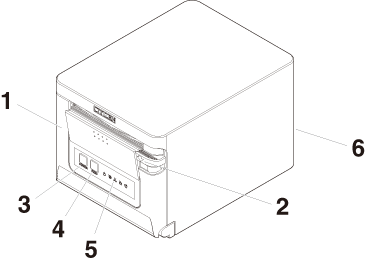
- 1.Paper cover
- Open to load paper.
Also open to clear a cutter error.
* The paper cover cannot be used for manual cutting.
- 2.Cover open lever
- Use to open the paper cover.
- 3.POWER button
- Hold down two or three seconds to switch power on or off.
- 4.FEED button
- Press this button to feed paper.
In case of a cutter error, press the FEED button with the paper cover closed after removing the cause.
The printer enters the mode for setting memory switches and running self test.
- 5.Operation panel
- 6.Rear connectors
Operation panel

The operation panel has five LEDs and two buttons.
|
LED name |
Color |
Description |
 |
POWER LED |
Green |
Lights when the power is on, turns off when the power is off. |
 |
PAPER LED |
Green |
Lights or flashes when no paper or low paper is detected.
May also light or flash when other abnormalities are detected.
|
 |
CUTTER LED |
Green |
Flashes when a cutter error is detected.
May also light or flash when other abnormalities are detected.
|
 |
COVER LED |
Green |
Lights or flashes when an open paper cover is detected.
May also light or flash when other abnormalities are detected.
|
 |
SERVICE LED |
Orange |
Flashes when an unrecoverable printer abnormality is detected. |
Rear connectors (serial interface example)
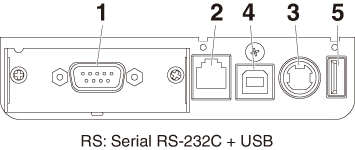
- 1.Interface connector (serial, USB, etc.)
- Connect to the interface cable.
- 2.Cash drawer kick-out connector
- Connect to the cable from the cash drawer.
- 3.Power connector
- Connect to the AC adapter cable.
- 4.USB connector
- 5.USB power supply port
- Supply power to a USB device.
Inside the Paper Cover
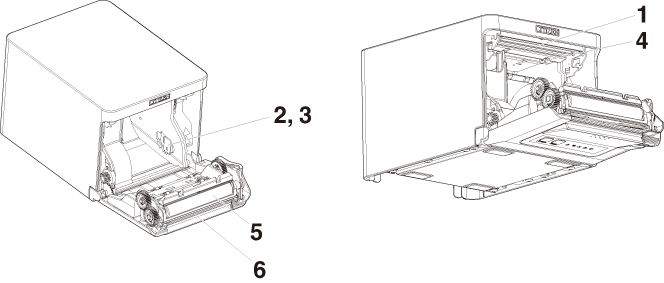
- 1.Print head (thermal)
- Prints characters and graphic data on paper (paper rolls).
- 2.Paper near-end (PNE) sensor
- Detects when the paper is near the end of the roll. Adjust the position of the sensor
to determine when it detects the end of the paper is near.
- 3.Button to change paper near-end sensor
- Change the position of the paper near-end sensor to match the paper being used.
- 4.Paper end (PE) sensor
- Detects when there is no paper. Printing stops when this sensor detects there is no
paper.
- 5.Platen
- Feeds the paper.
Do not remove the platen except to do maintenance.
- 6.Auto cutter
- Cuts the paper.
Other Built-in Functions
- Buzzer
- Buzzes when errors occur or when operations or command operations are performed.
- User memory
- You can save user-defined logo and character data in this memory. Data remains stored
in this memory even if the printer is turned off. For information on how to save data,
refer to the Command Reference.
- Memory switch
- Setting of various kinds of functions can be stored in memory. Settings remain stored
in the memory even if the printer is turned off.
- USB-linked power OFF (When MSW6-3 of memory switch is set to ON)
- When the printer is connected to PC by USB, the printer becomes the state of USB-linked
power OFF after 3 seconds when PC power off or USB connection lost.
This mode is canceled when the PC is turned back on or when a USB connection is established.

CAUTION
- Since the POWER LED is unlit when the state of USB-linked power OFF, it cannot be identified from the
power OFF.
- Pressing the POWER button while the state of USB-linked power OFF turns on power normally.
- Paper saving functions
- Memory switches MSW8-3 through MSW8-4 can be used to configure the settings below,
which save paper.
- Top margin suppression
- The printer back feeds the paper before printing which reduces the blank space at
the top edge of the paper.
The back feed amount can be specified.
- Line gap reduce
- Automatically compresses the linefeed amount between lines. The compression ratio
can be specified.

CAUTION
- Remove the partially cut paper before performing back feed for starting printing.
The cut paper may be torn off in the next printing process, which may cause a problem.
- Auto side shift (MSW8-6)
- This function dissipates heat load during frequent heat generation by a vertical ruled
line or other specific head heating element.
- If no data is received within 15 seconds after each cut or print, the print position is automatically slid N* dots
to the right. The original print position is returned to at the next slide timing.
- * N is the MSW8-6 setting value.

CAUTION
- If the right margin is too narrow, this may result in some print characters being
cut off.
- This function is disabled under initial settings.
- To enable this function, use MSW8-6 to specify an appropriate value for the maximum
slide amount.
Connecting the AC Power Cord
- 1.Turn off the power.
- 2.Connect the power connector to the AC adapter cable connector.
Next, connect the AC power cord to the AC inlet, and insert the plug into an electric
outlet.
- 1.Cable connector
- 2.Power connector
- 3.AC adapter
- 4.AC inlet
- 5.AC power cord

CAUTION
- Use only the specified AC adapter.
- Always hold the AC adapter’s cable connector by the connector when removing or inserting
it.
- Use an AC power source that does not also supply power to equipment that generates
electromagnetic noise.
- Pulling on the AC power cord may damage it, cause a fire, electric shock, or break
a wire.
- If a lightning storm is approaching, unplug the AC power cord from the electric outlet.
A lightning strike may cause a fire or electric shock.
- Keep the AC power cord away from heat generating appliances. The insulation on the
AC power cord may melt and cause a fire or electric shock.
- If the printer is not going to be used for a long time, unplug the AC power cord from
the electric outlet.
- Place the AC power cord so that people do not trip on it.
- Be sure to unplug the AC power cord when connecting the cable connector to the power connector.If the AC power cord is left plugged into the electric outlet, the 24 V and GND terminals of the cable connector may come into contact with the screw head or other metal parts and cause a short circuit, resulting in malfunction of the AC adapter.
Serial Interface Board
Data can be exchanged by serial communication.
Connecting the Interface Cable
- 1.Turn off the power.
- 2.Confirm the orientation of the interface cable and connect it to the port.
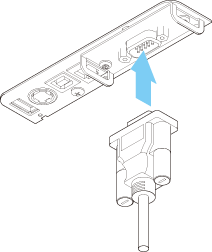
- 3.Insert the other connector firmly into the interface port of the host computer.

CAUTION
- When disconnecting the cable, always hold the connector.
- Place the interface cable so that people do not trip on it.
- Do not connect multiple interfaces at the same time.
Use a serial cable with the connection layout shown below.
9-pin (female) - 9-pin (female) cable
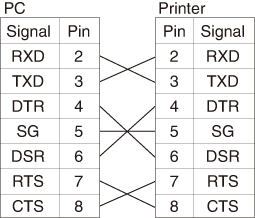
USB Interface
Data can be exchanged by USB communication.
Specifications
| Standard |
USB 2.0 specification-compliant |
| Communication speed |
Supports 12 Mbps (Full-Speed) transfer |
Connecting the Interface Cable
- 1.Turn off the power.
- 2.Confirm the orientation of the interface cable and connect it to the port.
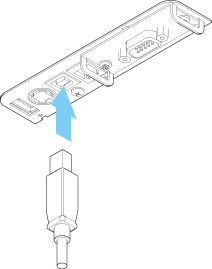
- 3.Insert the other connector firmly into the interface port of the host computer.

CAUTION
- When disconnecting the cable, always hold the connector.
- Place the interface cable so that people do not trip on it.
- Do not connect multiple interfaces at the same time.
- Be careful not to insert the USB cable into the cash drawer kick-out connector.
- To connect more than one printer to a single computer by USB, you must change the
serial number of the USB interface.
- There are models with a USB port on the interface board side.
With such a model, do not connect USB cables to both the printer main unit side and
interface board side.
If USB cables are connected to both, priority will be given to communication of the
one connected to the port on the main unit side.
Bluetooth Interface Board
Names of parts
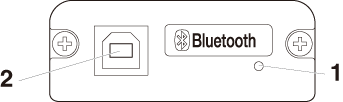
- 1.Status LED
- The Bluetooth communication/connection/error status is indicated by this LED.
- 2.USB connector
- Data can be exchanged by USB communication.

CAUTION
- When using this interface board as a USB interface, do not connect USB cables to both
the main unit side and interface board side.
If USB cables are connected to both, priority will be given to communication of the
one connected to the connector on the main unit side.
Bluetooth status LED
| Status |
Description |
LED Status |
Detection
standby
(Discoverable)
|
Standing by for
detection and
connection
|
 |
Connection
standby
(Connectable)
|
Standing by for
connection
|
 |
| iOS connection |
Data session unopened |
 |
| Communicating |
iOS: data session opened
Other OS: connection established and communication in progress
|
 |
| Error |
Error or settings being configured |
Unlit |
Pairing operation
You need to perform the operations below the first time you establish a Bluetooth
connection for Bluetooth data communication.
- 1.Detect Bluetooth devices
- 2.Configure pairing settings
- 1.Detecting Bluetooth devices
- Confirm that Bluetooth is enabled on the host PC before searching for Bluetooth devices.
- This product will show up as "CT-S751_XX"(XX is last 2 digits of unique Serial Number.) when it is detected.
- Select this product from among the detected devices.
- Note: You can search for devices and change the names.
- When memory switch MSW13-5 is set to "No Response," nothing is displayed by device
detection.
- You can temporarily switch this setting to device detection (detect mode) by opening
the paper cover and holding down the FEED button for two seconds. Detect mode is exited when the connection between the host
PC is terminated.
- 2.Configuring pairing settings
- Normally, selecting the printer during device detection will transition directly to
pairing settings.

CAUTION
- Some host PC configurations and models may not transition directly to pairing settings
after the printer is selected during device detection.
The operation required to configure pairing settings depends on whether SSP (secure
simple pairing) is enabled on the host PC.
If SSP is enabled on the host PC, pairing can be achieved without additional operations.
If SSP is disabled on the host PC, you will be prompted to input a passkey.
Input the passkey as described below.
Passkey
Last four digits of the address on the self test printout (Letters A through F are
uppercase)
Example: If the address is 01:23:45:67:89:AB the passkey is 89AB.
If you delete paring information from the host PC without deleting the corresponding
pairing information on the printer, the printer may not show up if you detect devices
again with the host PC.
To delete printer pairing information, open the paper cover and then hold down the
FEED button for five seconds.
Deleting pairing information on the printer will put the printer into discovery mode.
Auto reconnection
With iOS device Bluetooth communication, a connection between a paired iOS device
and the printer is not automatically restored after it is lost. However, when auto
reconnection is enabled, the printer tries to reconnect with an iOS device after two-way
communication is enabled and automatically restores the connection.

CAUTION
- This function is enabled when shipped from the factory. (MSW13-6)
Auto reconnection can take some time to connect when the host is not an iOS device.
- Even if the partner device is an iOS device, the conditions below can interfere with
the auto reconnection function.
- When you want Bluetooth communication to cut off after printing is complete
- When there are multiple iOS devices printing on the same printer
- Under such conditions, disable auto reconnection.
Enabling and disabling auto reconnect
During self test, press the FEED button 3 times -> Auto reconnect = Valid
During self test, press the FEED button 4 times -> Auto reconnect = Invalid
At the end of self test, new setting will be printed as Auto reconnect [Valid] or
[Invalid].
Bluetooth USB host interface board
In addition to printer control via Bluetooth communication, Bluetooth USB host interfaces
can control peripheral devices connected via a USB port.
Connecting a Peripheral Device
- 1.Turn off the power.
- 2.Connect the cable of a peripheral device to this port.
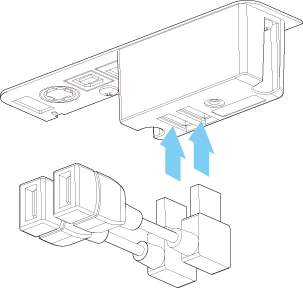

CAUTION
The function assigned to each USB port differs.
- A peripheral device cannot be controlled if it is connected to the USB power supply
port.
Be sure to connect it to the USB port of the interface board.
Connecting a USB Device
The function assigned to each USB port differs.
Connect the USB device to be connected to the correct place in reference to the following
figure.
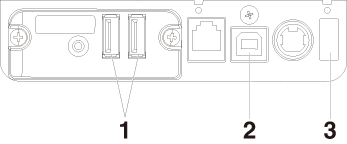
- 1.For peripheral device control
- Connect a peripheral device.
The connected peripheral device can be controlled.
- 2.For host computer communication
- Connect with a host computer.
The printer and host computer will communicate via USB.
- 3.For supplying power
- Connect a mobile device or other USB device.
Power can be supplied to a connected USB device.
- * This port does not support USB data communication.
Names of parts
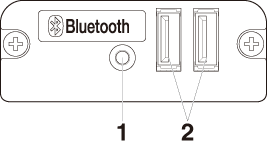
- 1.Panel button
- Control this interface board.
- 2.USB 2 port
- Connect a peripheral device.

CAUTION
- Only connect peripheral devices specified by our company to the USB port.
- Only plug in/remove peripheral devices when the printer power is turned off.
Pairing operation
You need to perform the operations below the first time you establish a Bluetooth
connection for Bluetooth data communication.
- 1.Detect Bluetooth devices
- 2.Configure pairing settings
- 1.Detecting Bluetooth devices
- Confirm that Bluetooth is enabled on the host PC before searching for Bluetooth devices.
- This product will show up as "CT-S751_XX"(XX is last 2 digits of unique Serial Number.) when it is detected.
- Select this product from among the detected devices.
- Note: You can search for devices and change the names.
- When memory switch MSW13-5 is set to "No Response," nothing is displayed by device
detection.
- With these settings, pressing and holding the panel button for at least three seconds
and then pressing it twice more places the product temporarily in a state where it
will be found in device searching (discovery mode).
Discovery mode cancels when the product is connected to a host PC.
- 2.Configuring pairing settings
- Normally, selecting the printer during device detection will transition directly to
pairing settings.

CAUTION
- Some host PC configurations and models may not transition directly to pairing settings
after the printer is selected during device detection.
The operation required to configure pairing settings depends on whether SSP (secure
simple pairing) is enabled on the host PC.
If SSP is enabled on the host PC, pairing can be achieved without additional operations.
If SSP is disabled on the host PC, you will be prompted to input a passkey.
Input the passkey as described below.
Passkey
Last four digits of the address on the self test printout (Letters A through F are
uppercase)
Example: If the address is 01:23:45:67:89:AB the passkey is 89AB.
If you delete paring information from the host PC without deleting the corresponding
pairing information on the printer, the printer may not show up if you detect devices
again with the host PC.
When deleting pairing information, press and hold the panel button for at least three
seconds, and after the buzzer sounds, press it four more times.
If successful, “Erase Bonded Device” is printed.
Deleting pairing information on the printer will put the printer into discovery mode.
Auto reconnection
With iOS device Bluetooth communication, a connection between a paired iOS device
and the printer is not automatically restored after it is lost. However, when auto
reconnection is enabled, the printer tries to reconnect with an iOS device after two-way
communication is enabled and automatically restores the connection.

CAUTION
- This function is enabled when shipped from the factory. (MSW13-6)
Auto reconnection can take some time to connect when the host is not an iOS device.
- Even if the partner device is an iOS device, the conditions below can interfere with
the auto reconnection function.
- When you want Bluetooth communication to cut off after printing is complete
- When there are multiple iOS devices printing on the same printer
- Under such conditions, disable auto reconnection.
Enabling and disabling auto reconnect
During self test, press the FEED button 3 times -> Auto reconnect = Valid
During self test, press the FEED button 4 times -> Auto reconnect = Invalid
At the end of self test, new setting will be printed as Auto reconnect [Valid] or
[Invalid].
Panel button operation
Use the panel button on the rear of the Bluetooth board to operate this board.
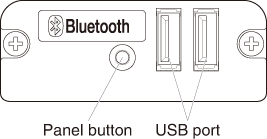
- BT device search (MSW13-5) settings
- 1.Press and hold the panel button to turn on printer power.
- 2.Press the panel button within one second after starting the printer.
- The setting changes in accordance with the number of times you press the panel button.
- Two presses: Discovery possible
- Three presses: No response
- After these operations the printer restarts.
- Print the interface board state
- After starting the printer, pressing the panel button once prints the interface board
state.
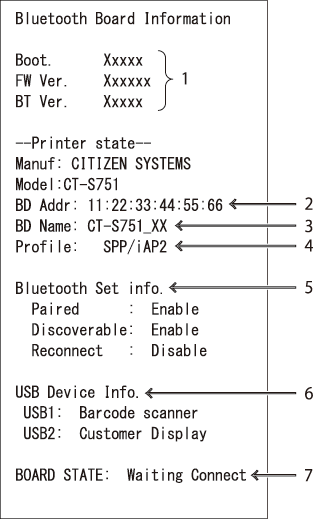
Print example
- 1.Board firmware version
- 2.Address of equipped Bluetooth module
- 3.Bluetooth name
- 4.Response profile in Bluetooth transmission
- 5.Bluetooth setting state
- 6.Name of connected USB device (“No connection” is displayed when there is no connection)
- 7.Board status
Ethernet (LAN)/Wireless LAN Interface Board
This section provides an overview of the interface board. For details on this board,
including explanations about the USB host function and XML peripheral device support,
refer to the separate manual.
Connecting the Interface Cable
- 1.Turn off the power.
- 2.Confirm the orientation of the interface cable and connect it to the port.
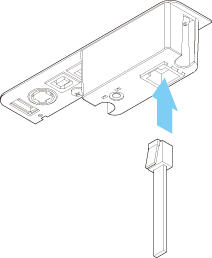
- 3.Connect the other connector to a hub, router, or similar device.

CAUTION
- When disconnecting the cable, always hold the connector.
- Place the interface cable so that people do not trip on it.
- Do not connect multiple interfaces at the same time.
- Hold the connector of the LAN cable perpendicular and straight when connecting or
disconnecting it. Doing it at an angle may cause the connector to misconnect.
Connecting a Peripheral Device
- 1.Turn off the power.
- 2.Connect the cable of a peripheral device to this port.
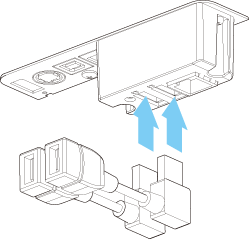

CAUTION
- A peripheral device cannot be controlled if it is connected to the USB power supply
port.
Be sure to connect it to the USB port of the interface board.
Connecting the wireless LAN adapter
- 1.Turn off the power.
- 2.Connect the wireless LAN adapter to the connector.
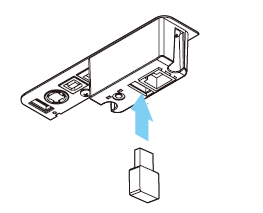
Notes
- The wireless LAN cannot be used when connected to the USB power supply connector.
Be sure to connect it to the USB connector on the interface board.
Connecting a USB Device
The function assigned to each USB port differs.
Connect the USB device to be connected to the correct place in reference to the following
figure.
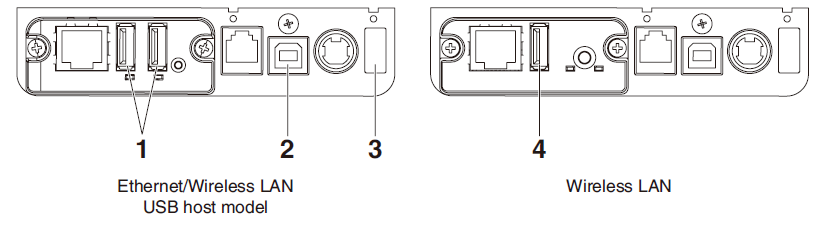
- 1.For peripheral device control
- Connect a peripheral device.
The connected peripheral device can be controlled.
- 2.For host computer communication
- Connect with a host computer.
The printer and host computer will communicate via USB.
- 3.For supplying power
- Connect a mobile device or other USB device.
Power can be supplied to a connected USB device.
- * This port does not support USB data communication.
- 4.For wireless LAN adapter connection
- Connect a wireless LAN adapter.
Panel button operation
Board operations are performed using the panel button on the rear of the LAN board.
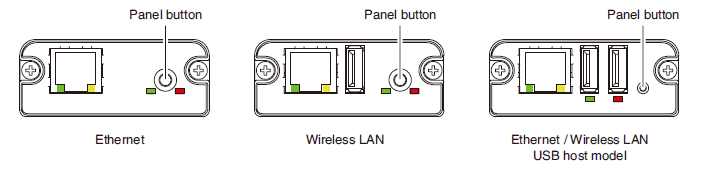
- Enabling LAN connection
- Turn on the printer. Operation of this board will start about 20 seconds later.
- Printing LAN setup information
- Press the panel button.
- Entering setting mode
- Hold down the panel button. A buzzer* will sound once to indicate that setting mode
has been entered.
- You can use setting mode to read factory settings.
- If no operation is performed for 3 seconds in configuration mode, the mode switches
back to normal mode.
- Returning to factory settings
- Enter the board setting mode, and then hold down the panel button. This returns the
board to its factory settings.

CAUTION
- The board will automatically restart after this operation is complete. After clearing
settings, you will need to re-configure network settings.
LED Functions
The tables below explain how to interpret LED indications.
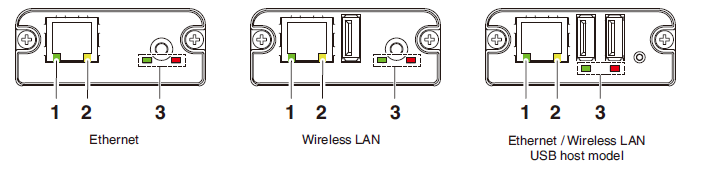
Web Manager
The interface board has a Web Manager function that can be used to connect to the
board with a web browser and change board settings.
Starting up Web Manager
- 1.Start up a web browser.
- 2.In the address field, input the board's IP address and then press [Enter].
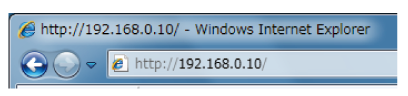
HOME Screen
This is the Web manager home screen.
The following screen is an example for a wireless LAN.
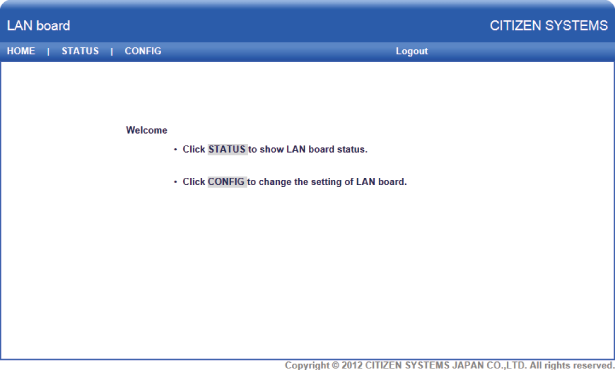
Here, press the [CONFIG] button.
CONFIG Screen
In the factory default state, the administrator password setting screen is displayed.
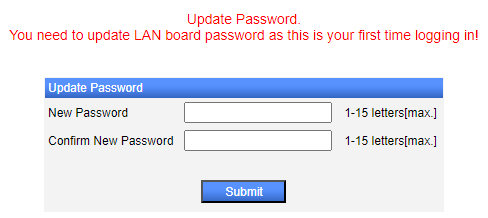
- New Password/Confirm New Password
- Set the administrator password for this board.
Notes
- Specify 1 to 15 single-byte alphanumeric characters.
- If you forget the set password, initialize the interface board to return to the factory default state, and set the password again. For details on how to initialize the interface board, refer to the separate manual.
This will display the Login dialog box shown below. Log in as an administrator and
then configure interface board settings.
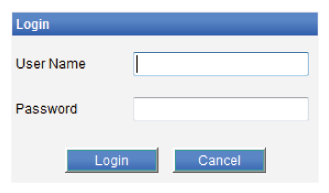
- User Name
- Input a board administrator user name. (Initial setting: admin)
- Password
- Input the administrator user password.
- [Login] button
- After inputting an administrator user name and password, click the [Login] button.
This displays the setting screen.
- For details about settings, refer to the separate manual.
Lightning USB host interface board
In addition to printer control via USB (Lightning) communication, Lightning USB host
interfaces can control peripheral devices connected via a USB port.
For Apple products with a USB Type-C connector, such as the iPad Pro, it is possible to use the same function by using USB Type-A - Type-C cable.
Connecting the Interface Cable
- 1.Turn off the power.
- 2.Confirm the orientation of the interface cable and connect it to the port.
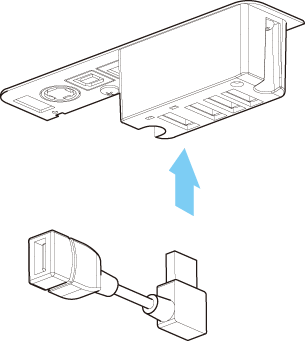
- 3.Connect the other connector to the interface connector of an Apple device.

CAUTION
- When disconnecting the cable, always hold the connector.
- Place the interface cable so that people do not trip on it.
- Do not connect multiple interfaces at the same time.
- Hold the connector of the LAN cable perpendicular and straight when connecting or
disconnecting it. Doing it at an angle may cause the connector to misconnect.
Connecting a Peripheral Device
- 1.Turn off the power.
- 2.Connect the cable of a peripheral device to this port.
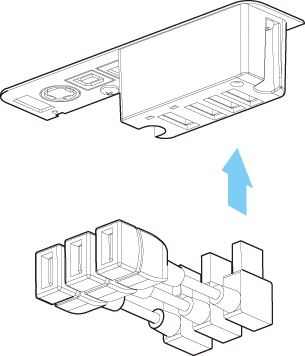

CAUTION
- A peripheral device cannot be controlled if it is connected to the USB power supply
port.
Be sure to connect it to the USB port of the interface board.
Connecting a USB Device
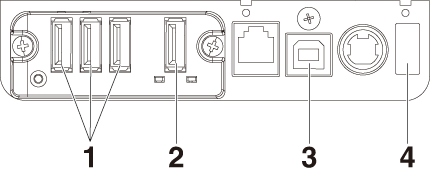
- 1.For peripheral device control
- Connect a peripheral device.
The connected peripheral device can be controlled.
- 2.For Apple device connection
- Connect with an Apple device.
- The printer and Apple device will communicate via the Lightning cable.
- Fast charging of the Apple device can also be carried out.
- 3.For host computer communication
- Connect with a host computer.
The printer and host computer will communicate via USB.
- 4.For supplying power
- Connect a mobile device or other USB device.
Power can be supplied to a connected USB device.
- * This port does not support USB data communication.
- The Lightning model does not have a power supply function.
Names of parts
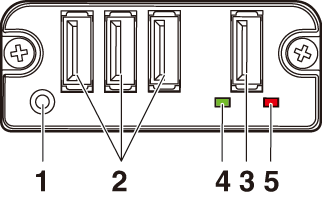
- 1.Panel button
- Control this interface board.
- 2.USB port for peripheral device connection (3 ports)
- Connect a peripheral device.
- 3.USB port for Apple device connection (1 port)
- Connect an Apple device.
- Data can be transmitted even during fast charging of Apple devices.
- 4.Green LED
- This LED indicates the communication status with the printer.
- 5.Red LED
- This LED indicates the connection status with an Apple device.

CAUTION
- Only connect peripheral devices specified by our company to the USB port.
- Only plug in/remove peripheral devices when the printer power is turned off.
- Operation of this board will start about 30 seconds after the power is turned on.
- Use an MFi certified cable for connection with an Apple device.
Panel button operation
Use the panel button on the rear of the Lightning board to operate this board.
- 1.Print the interface board state
- After starting the printer, pressing the panel button once prints the interface board
state.
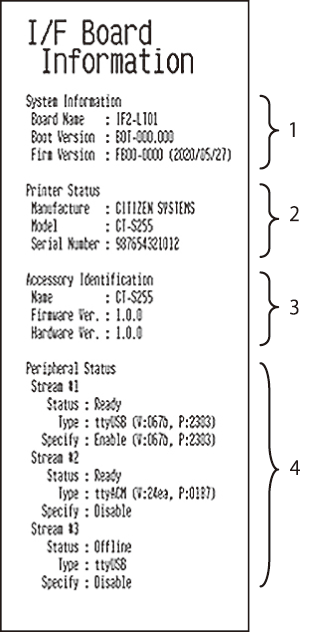
- 1.System information of this interface board
- 2.Information of the printer connected to this interface board
- 3.Identification information of this interface board
- 4.Peripheral device connection information
LED Functions
The tables below explain how to interpret LED indications.
- 1.Communication status with the printer
| Communicating |
LED (green) |
| Not connected |
Unlit |
| Connected |
Lit |
| Communication in progress |
Flashing |
- 2.Connection status with an Apple device
| Communicating |
LED (red) |
| Not connected |
Unlit |
| Connected |
Lit |
| Communication failed |
Flashing
(1-second cycle)
|
| Interface board error |
Flashing
(0.2-second cycle)
|
USB Power Supply Port
Power (max. 2.1 A) can be supplied to a mobile device or other USB device by connecting
the cable of the USB device to the power supply port.
Connecting Mobile Device or Other Device
- 1.Turn off the power.
- 2.Connect the cable of a mobile device or other device to the USB power supply port.
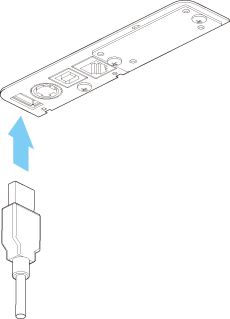
Connecting a USB Device
The function assigned to each USB port differs.
Connect the USB device to be connected to the correct place in reference to the following
figure.
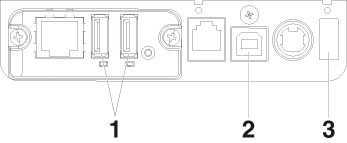
- 1.For peripheral device control
- Connect a peripheral device.
The connected peripheral device can be controlled.
- 2.For host computer communication
- Connect with a host computer.
The printer and host computer will communicate via USB.
- 3.For supplying power
- Connect a mobile device or other USB device.
Power can be supplied to a connected USB device.
- * This port does not support USB data communication.

CAUTION
- This port does not support USB data communication.
- Power may not be able to be supplied depending on the USB device to be used.
In this case, use the device’s dedicated AC adapter or battery charger.
- A USB cable for power supply is not included with this product.
Use a commercially available USB cable or the one that comes with the USB device.
- The Lightning model does not have a power supply function.
Connecting the Cash Drawer
- 1.Turn off the power.
- 2.Confirm the orientation of the cash drawer kick-out cable connector and connect it
to the cash drawer kick-out connector at the back of the printer.
- 3.Remove the screw for the ground wire.
- 4.Screw the cash drawer’s ground wire to the body of the printer.
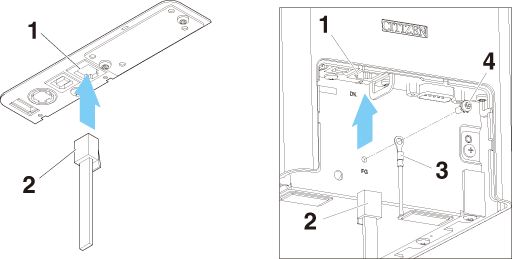
- 1.Cash drawer kick-out connector
- 2.Cash drawer kick-out cable connector
- 3.Ground wire
- 4.Screw for ground wire
|

CAUTION
- Connect only the cash drawer kick-out cable to this connector. (Do not connect a telephone
line.)
- Signals cannot be output from the cash drawer kick-out connector while printing.
- Hold the connector of the drawer kick cable perpendicular and straight when connecting
or disconnecting it. Doing it at an angle may cause the connector to misconnect.
- (1)Connector pin configuration
| No. |
Signal |
Function |
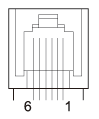 |
| 1 |
FG |
Frame ground |
| 2 |
DRAWER1 |
Cash drawer 1 drive signal |
| 3 |
DRSW |
Cash drawer switch input |
| 4 |
VDR |
Cash drawer drive power supply |
| 5 |
DRAWER2 |
Cash drawer 2 drive signal |
| 6 |
GND |
Signal ground (common ground on circuits) |
Applicable connector: RJ-11
- (2)Electric characteristics
- 1)Drive voltage: 24 VDC
- 2)Drive current: Approx. 1 A max. (not to exceed 510 ms.)
- 3)DRSW signal: Signal levels: “L” = 0 to 0.5 V, “H” = 3 to 5 V
- (3)DRSW signal
- Status can be tested by commands.
- (4)Drive circuit
Cash drawer kick-out connector
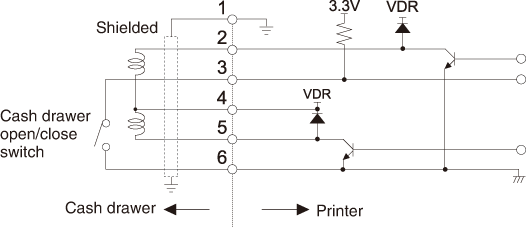

CAUTION
- Cash drawers 1 and 2 cannot be operated at the same time.
- The solenoid used for the cash drawer should be 24 Ω or more. Do not allow the electric
current to exceed 1 A. Excessive current could damage or burn out the circuits.
Precautions for Installing the Printer
This printer can only be positioned horizontally. It cannot be positioned vertically
or on a wall.
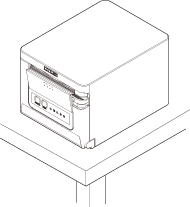 |
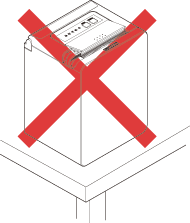 |
| Horizontal position |
Vertical position |

CAUTION
- Do not use the printer under the following conditions.
- Avoid locations subject to vibration or instability.
- Locations that are very dirty or dusty.
- Avoid locations where the printer is not level.
- The printer may fall and cause an injury.
- The quality of printing may deteriorate.
- Oriented other than as specified.
- Malfunction, failure, or electric shock may result.
Adjusting the Paper Near-end Sensor
Change the settings of the paper near-end sensor to set the position at which the
near-end of the paper is detected.
- 1.Gently press the paper near-end sensor with your finger.
- 2.Keep the paper near-end sensor pressed as you move it left and right. The sensor positions
are shown below for the various diameters of the paper roll used.
(Unit: mm)
| Sensor position |
Paper roll outer diameter when near-end is detected |
Exterior/ interior diameter of core of paper roll used |
| 1* |
Approximately ø22.0 |
ø18/ø12 |
| 2 |
Approximately ø25.0 |
ø18/ø12 |
| 3 |
Approximately ø29.0 |
ø18/ø12 |
| 4 |
Approximately ø34.0 |
ø18/ø12 |
Notes:
*Sensor position when shipped from the factory. However, factory settings differ depending
on the destination market.

CAUTION
- The diameter of the roll of paper that is detected is an estimate. Some variations
may occur depending on the paper.
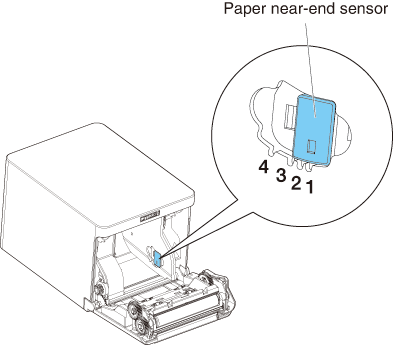
Loading Paper
- 1.Turn on the power.
- 2.Push down the cover open lever to open the paper cover.
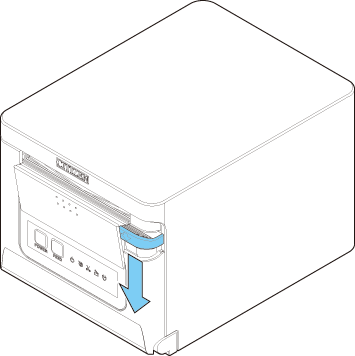

CAUTION
- When pushing down on the lever, take care that you do not pinch your fingers in the
gap below the bottom of the lever.
- 3.Load the paper roll so that the printable side of the paper is facing up, as shown
by arrow A.
- 4.Pull a few centimeters of paper straight out in the direction of arrow B.
- 5.Close the paper cover until you hear a click. Paper is fed and cut automatically (by
the factory setting).
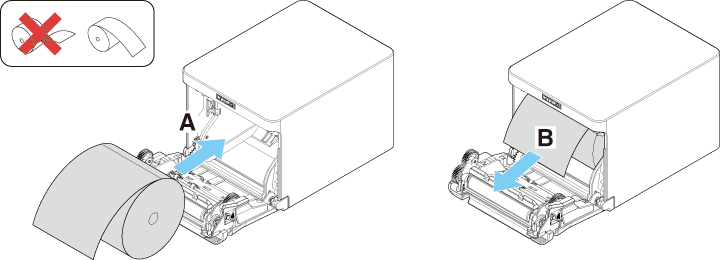

CAUTION
- When opening the paper cover, be careful not to touch the entrance of the blade of
the auto cutter.
- The print head is very hot immediately after printing. Be careful not to touch it
with your hands.
- Do not touch the print head with bare hands or metal objects.
- Always use the specified types of paper rolls.
- Confirm that the paper roll is set correctly.
- If the paper is skewed and not coming straight out of the paper cover, open it and
straighten the paper.
- Always pull a few centimeters of paper straight out of the printer if you open the
paper cover while paper is loaded.
- Press on the center of the paper cover to close it securely.
- Be careful of paper cuts while loading the paper.
58-mm Width Roll Paper Partition(Option)
- 1.Turn off the power.
- 2.Push down the cover open lever to open the paper cover.
- 3.Mount the supplied partition to the groove. When using the 80-mm width roll paper, remove the partition.
- 4.Change the print area width while referring to “Manual Setting of Memory Switches”
in Section 5.3.


CAUTION
- When using 58-mm width media, be sure to mount the partition.
- When opening the paper cover, be careful not to touch the entrance of the blade of
the auto cutter.
- The print head is very hot immediately after printing. Be careful not to touch it
with your hands.
- Do not touch the print head with bare hands or metal objects.
- When using 58-mm wide paper, use the printer as a dedicated printer for that paper size.
The printer may not correctly feed paper or print if it is switched to 80-mm wide paper after using 58-mm wide paper.
Mounting the Cable Cover(Option)
- ●Align the claws of the cable cover with the grooves in the printer main unit and then
insert them.
Precautions for Creating Applications and Practical Operations
If printing is done immediately after the paper is partially cut and torn off, the
top of the next print out may be distorted.
For printing after cutting, we recommend to print with the first line empty.
If you are using a serial interface that has a slow data transmission speed, streaks
may appear in the printouts when you are printing graphics or gradated text, which
require large amounts of data.
USB interfaces may be susceptible to the effects of electromagnetic interference from
the host or environment.
If this is the case, try using a cable with ferrite cores on both ends, which are
very effective at eliminating EMI.
Download Site for Various Electronic Files
You can view support information and download the latest documents, drivers, utilities,
etc. from the following site.
Periodic Cleaning
A dirty print head or platen may reduce printing quality or cause malfunctions. We
recommend cleaning the printer periodically (every 2 to 3 months) as shown below.
- 1.Turn off the power.
- 2.Push down the cover open lever to open the paper cover.
- 3.Wait a few minutes until the print head cools.
- 4.Use a cotton swab dampened with ethyl alcohol to wipe off any dirt and dust that is
on the print head and platen.

CAUTION
- When opening the paper cover, be careful not to touch the entrance of the blade of
the auto cutter.
- The print head is very hot immediately after printing. Be careful not to touch it
with your hands.
- Do not touch the print head with bare hands or metal objects.
Clearing a Cutter Error
If the auto cutter stops during the auto cutter operation with the blade of the auto
cutter in the open position due to foreign matter entering, paper jamming, etc., the
CUTTER LED flashes. When a cutter error occurs, resolve the cutter error with the following
procedure.
- 1.Turn on the power.
- 2.Push down the cover open lever to open the paper cover.
- 3.Remove any jammed paper including any scraps of paper. (Remove the paper roll that
is loaded in the holder also.)
- 4.Reload the paper roll and close the paper cover.

CAUTION
- When opening the paper cover, be careful not to touch the entrance of the blade of
the auto cutter.
- The print head is very hot immediately after printing. Be careful not to touch it
with your hands.
- Do not touch the print head with bare hands or metal objects.
Self Test
You can use self test to check for printer problems.
Performing a self test operation
- 1.While paper is loaded, press and hold the FEED button and turn on the power.
- 2.Hold the FEED button down for about one second until the buzzer sounds. Release the button to start
self test. The printer will print its model name, version, memory switch settings,
and built-in fonts.
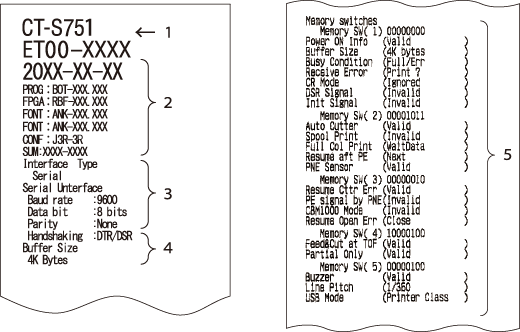
- 1.Printer type name
- 2.Firmware version
- 3.Interface settings
- 4.Buffer size
- 5.Memory switch settings
Hexadecimal Dump Printing
Print received data in hexadecimal. If problems such as missing or duplicated data
occur, this function allows you to check whether or not the printer is receiving data
correctly.
How to do hexadecimal dump printing
- 1.Load paper.
- 2.While the paper cover is open, hold down the FEED button as you turn on printing power. Keep FEED button pressing until the POWER LED starts to flash, and then close the paper cover.
- 3.The printer will print “HEX dump print mode” followed by the received data printed
in hexadecimal numbers and some characters.
How to stop hexadecimal dump printing
Do one of the following to stop printing.
- Press the FEED button consecutively three times
- Turn off the power
- Receive a reset command from an interface

CAUTION
- The printer prints “.” if there is no character corresponding to the data.
- None of the commands function during hexadecimal dump printing.
- If print data does not cover a complete line, press the FEED button to advance the paper.
Print example
HEX dump print mode

Error Indications
- Paper end, paper near-end
The end of the roll of paper is detected at two stages, paper near-end and paperend.
When paper near-end is detected, the PAPER LED flashes. Prepare a new paper roll.
When paper end is detected, the PAPER LED lights and the buzzer sounds. Load a new paper roll. Memory switch settings can be
used to disable the buzzer.
- Cover Open
If the cover is opened, the COVER LED lights. The buzzer may also sound depending on the memory switch setting. Do not open the cover during printing. If the cover is accidentally opened,
the COVER LEDflashes. Check the paper, pull it straight out of the printer by a couple of centimeters,
and then close the cover. Printing restarts. A command must be sent to restart printing
depending on the memory switch setting.
- Cutter error
If the auto cutter cannot move because of a paper jam or something else, the CUTTER LED flashes and the buzzer sounds. Remove the cause of the trouble and press the FEED button. If the auto cutter still does not move and the paper cover cannot be opened,
refer to “Clearing a Cutter Error.”
- Print head hot
When you print dense characters, dark images, or for an extended time in a hot
environment, the print head temperature increases. If the print head exceeds a
specified temperature, the printer stops printing and waits for the print head to
cool. When this happens, the PAPER LED, CUTTER LED, and COVER LED flash.
Printing resumes automatically when the print head cools.
The status display for various messages is shown below.
| Status |
PAPER LED |
CUTTER LED |
COVER LED |
SERVICE LED |
Buzzer*1 |
| Paper near-end |
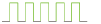 |
Unlit |
Unlit |
Unlit |
No |
| Paper-end |
Lit |
Unlit |
Unlit |
Unlit |
Yes*2 |
| Cover open*3 |
Unlit |
Unlit |
Lit |
Unlit |
No*2 |
| Cover open II*4 |
Unlit |
Unlit |
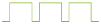 |
Unlit |
No*2 |
| Cutter locked |
Unlit |
 |
Unlit |
Unlit |
Yes |
| Low-voltage error |
 |
 |
 |
Unlit |
No |
| High-voltage error |
Unlit |
Unlit |
Unlit |
 |
No |
| System error |
Unlit |
Unlit |
Unlit |
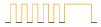 |
No |
| Memory error |
Unlit |
Unlit |
Unlit |
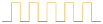 |
No |
| Print head hot |
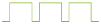 |
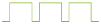 |
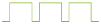 |
Unlit |
No |
Notes:
*1: Buzzer sounds when MSW5-1 (buzzer setting) is set to ON.
*2: The buzzer can be set to sound or not sound with MSW10-5 (buzzer event).
*3: Indicated when a cover is opened during standby.
*4: Indicated when a cover is opened during printing.
Paper Jams
Take care to avoid obstruction of the paper outlet and paper jamming around the outlet
during printing.
If paper cannot get out of the printer, it can roll up on the platen inside the printer
and cause an error.
If the paper wraps around the platen, open the paper cover and carefully pull the
paper out.
Precautions for Performing Printing for Which Printing Speed Changes
When printing for which the printing speed changes is performed, white lines may be
printed or paper may not be fed depending on the printing conditions. To prevent these
problems, change the following memory switch settings.
- 1.Enable MSW2-3 (buffering).
- 2.Increase the baud rate of MSW7-1 (serial baud rate).
- 3.Change MSW10-2 (print speed) to a lower level.

CAUTION
- Depending on the serial interface transmission speed, ambient temperature, print data
duty, and other factors, changing the above settings may not eliminate the problems.
External Views and Dimensions
(Unit: mm)
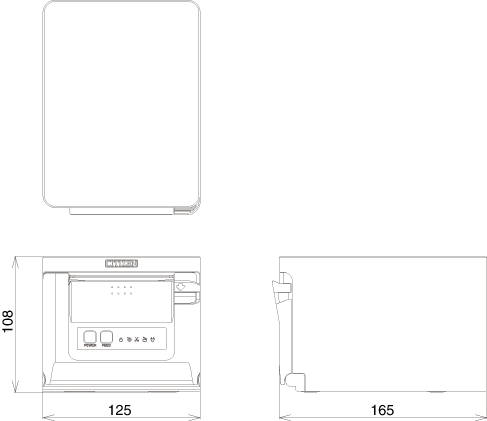
Printing Paper
Use the paper shown in the following table or paper of the same quality.
| Paper type |
Product name |
| Recommended thermal roll paper |
Nippon Paper TP50KR-2Y, TP50KJ-R, TL69KS-LH, TF50KS-E2D
Oji Paper PD150R, PD160R, PD160R-63
Mitsubishi Paper Mills HP220AB-1, P220AB
Koehler KT48-FA
|
(Unit: mm)

| Paper thickness (μm) |
53 to 85 |
| Core inner diameter d (mm) |
ø12 |
| Core outer diameter D (mm) |
ø18 |

CAUTION
- Use thermal paper that is wound as follows:
- Not creased and fits tight to the core.
- Not folded.
- Not glued to the core.
- Rolled with the printable side out.
Manual Setting of Memory Switches
Memory switches are used to set various printer settings. Memory switches can be set
manually, or by utilities or commands. This section explains how to perform manual
settings.
For information on how to set the memory switches using commands, please refer to
the Command Reference.
Quick setting mode
The settings for the memory switches for a replacement printer’s manufacturer, model,
paper width, and character spacing can be set at the same time to the optimum settings.
Do the settings while confirming the selected items on the printout.
- 1.Load paper.
- 2.While the paper cover is open, press and hold the FEED button and turn on the power.
- 3.Press the FEED button three and close the paper cover.
- The printer enters memory switch quick setting mode.
- The selectable item “Model” and the selection are printed.
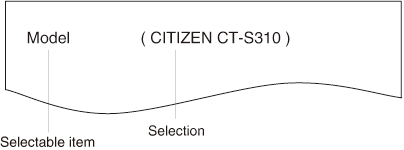
- 4.Press the FEED button.
- A selection is printed in order through the cycle each time the FEED button is pressed.
- Press the FEED button until the selection you want is printed.
- 5.Press the FEED button for at least two seconds.
- The selection is set.
- If there is another selectable item, it and the selection are printed.
- 6.Repeat steps 4 and 5 to select and set the printer’s model, paper width, character
spacing (EPSON T88 only).
- When all the items are set, “Save To Memory” is printed.
- 7.Press the FEED button for at least two seconds.
- The changed memory switch settings are saved and a list of them is printed.
- The printer exits quick setting mode when printing is finished.
| Selected item |
|
Automatic memory switch settings |
| Manufacturer |
Paper width |
Character space |
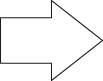 |
MSW2-4 Full Col Print |
MSW3-7 CBM1000 Mode |
MSW8-1 Print Width |
MSW6-2 Character Space |
| CITIZEN CT-S310 |
58 mm |
- |
WaitData |
Invalid |
384 dots |
- |
| 80 mm |
- |
WaitData |
Invalid |
576 dots |
- |
| EPSON T88 |
58 mm |
0 dot |
WaitData |
Invalid |
360 dots |
0 dot |
| 1 dot |
WaitData |
Invalid |
390 dots |
1 dot |
| 80 mm |
0 dot |
WaitData |
Invalid |
512 dots |
0 dot |
| 1 dot |
WaitData |
Invalid |
546 dots |
1 dot |
| EPSON 203dpi |
80 mm |
- |
WaitData |
Invalid |
576 dots |
0 dot |
| 58 mm |
- |
WaitData |
Invalid |
420 dots |
- |
Individual setting mode
Set the memory switches individually.
Do the settings while confirming the memory switch function and settings on the printout.
- 1.Load paper.
- 2.While the paper cover is open, press and hold the FEED button and turn on the power.
- 3.Press the FEED button twice and close the paper cover.
- The printer enters the mode for setting memory switches individually.
- The printer prints “Memory SW (1)” and the current setting, 0 (off) or 1 (on).
- (The current settings for memory switches 7 to 13 are not printed.)
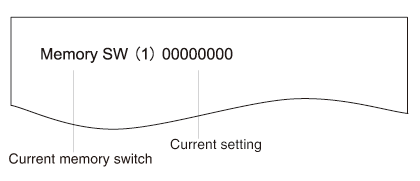
- 4.Press the FEED button.
- Each press of the FEED button cycles through the list of memory switches in the following sequence: “Memory
SW (1)” > “Memory SW (2)” > ...“Memory SW (11)” or “Memory SW (13)” > “Save To Memory”
> “Memory SW (1)”.
- Press the FEED button until the number for the memory switch you want to change is printed.
- 5.Press the FEED button for at least two seconds.
- A setting for the memory switch is printed, through the cycle, each time the FEED button is pressed for at least two seconds.
- Press the FEED button for at least two seconds to cycle through the list until the function of the
memory switch you want to change is printed.
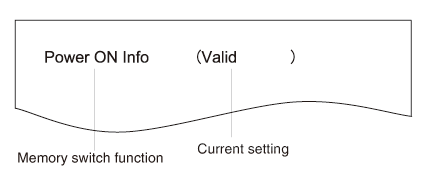
- 6.Press the FEED button.
- A setting is printed each time the FEED button is pressed in order through the cycle.
- When the current settings are printed, the COVER LED lights.
- Press the FEED button until the setting you want is printed.
- 7.Press the FEED button for at least two seconds.
- The selected settings are set.
- The next memory switch function and settings are printed.
- 8.Repeat steps 5 to 7 to change different functions for the current memory switch number.
- 9.Open the paper cover and close it.
- The changed memory switch settings are printed.
- 10.Repeat steps 4 to 9 to change functions for a different memory switch number.
- 11.Press the FEED button until “Save To Memory” is printed.
- 12.Press the FEED button for at least two seconds.
- The changed memory switch settings are saved and a list of them is printed.
- The printer exits individual setting mode when printing is finished.
Memory switch initialization
Set all the memory switches to the factory settings.
- 1.Do steps 1 through 3 of the procedure to enter individual setting mode.
- 2.Press the FEED button until “Save To Memory” is printed.
- 3.Open the paper cover.
- 4.Press the FEED button for at least two seconds.
- All memory switches change to the factory settings.
- 5.Close the paper cover.
The function of each memory switch is shown in the following table. (Shaded values
are factory settings.)
| Switch no. |
Function |
OFF |
ON |
| MSW1-1 |
Power ON Info |
Valid |
Not Send |
| MSW1-2 |
Buffer Size |
4K bytes |
45 bytes |
| MSW1-3 |
Busy Condition |
Full/Err |
Full |
| MSW1-4 |
Receive Error |
Print“?” |
No Print |
| MSW1-5 |
CR Mode |
Ignored |
LF |
| MSW1-6 |
Reserved |
Fixed |
— |
| MSW1-7 |
DSR Signal |
Invalid |
Valid |
| MSW1-8 |
INIT Signal |
Invalid |
Valid |
|
|
|
|
| MSW2-1 |
Reserved |
— |
Fixed |
| MSW2-2 |
Auto Cutter |
Invalid |
Valid |
| MSW2-3 |
Spool Print |
Invalid |
Valid |
| MSW2-4 |
Full Col Print |
LineFeed |
WaitData |
| MSW2-5 |
Resume aft PE |
Next |
Top |
| MSW2-6 |
Reserved |
Fixed |
— |
| MSW2-7 |
Reserved |
Fixed |
— |
| MSW2-8 |
PNE Sensor |
Valid |
Invalid |
|
|
|
|
| MSW3-1 |
Resume Cttr Err |
Valid |
Invalid |
| MSW3-2 |
PE signal by PNE |
Valid |
Invalid |
| MSW3-3 |
Reserved |
Fixed |
— |
| MSW3-4 |
Reserved |
Fixed |
— |
| MSW3-5 |
Reserved |
Fixed |
— |
| MSW3-6 |
Reserved |
Fixed |
— |
| MSW3-7 |
CBM1000 Mode |
Invalid |
Valid |
| MSW3-8 |
Resume Open Err |
Close |
Command |
|
|
|
|
| MSW4-1 |
Reserved |
Fixed |
— |
| MSW4-2 |
Reserved |
Fixed |
— |
| MSW4-3 |
Feed&Cut at TOF |
Invalid |
Valid |
| MSW4-4 |
Reserved |
Fixed |
— |
| MSW4-5 |
Reserved |
Fixed |
— |
| MSW4-6 |
Reserved |
Fixed |
— |
| MSW4-7 |
Reserved |
Fixed |
— |
| MSW4-8 |
Partial Only |
Invalid |
Valid |
|
|
|
|
| MSW5-1 |
Buzzer |
Valid |
Invalid |
| MSW5-2 |
Line Pitch |
1/360 |
1/406 |
| MSW5-3 |
USB Mode |
Virtual COM |
Printer Class |
| MSW5-4 |
Reserved |
Fixed |
— |
| MSW5-5 |
Reserved |
Fixed |
— |
| MSW5-6 |
Reserved |
Fixed |
— |
| MSW5-7 |
Reserved |
Fixed |
— |
| MSW5-8 |
Reserved |
Fixed |
— |
|
|
|
|
| MSW6-1 |
Act. For Driver |
Invalid |
Valid |
| MSW6-2 |
Character Space |
Invalid |
Valid |
| MSW6-3 |
USB Power Save |
Invalid |
Valid |
| MSW6-4 |
Reserved |
Fixed |
— |
| MSW6-5 |
Reserved |
Fixed |
— |
| MSW6-6 |
Reserved |
Fixed |
— |
| MSW6-7 |
USB Power@PW-OFF |
Invalid |
Valid |
| MSW6-8 |
Power ON trigger |
Power switch ON |
AC power input |
| Switch no. |
Function |
Initial setting |
Setting value |
| MSW7-1 |
Baud Rate |
9600 bps |
1200 bps, 2400 bps, 4800 bps, 9600 bps, 19200 bps, 38400 bps, 57600 bps, 115200 bps |
| MSW7-2 |
Data Length |
8bits |
7bits, 8bits |
| MSW7-3 |
Stop Bit |
1bit |
1bit, 2bits |
| MSW7-4 |
Parity |
NONE |
NONE, ODD, EVEN |
| MSW7-5 |
Flow Control |
DTR/DSR |
DTR/DSR, XON/XOFF |
| MSW7-6 |
DMA Control |
Valid |
Valid, Invalid |
| MSW7-7 |
VCom Protocol |
PC Setting |
PC Setting, DTR/DSR, XON/XOFF |
|
|
|
|
| MSW8-1 |
Print Width |
576 dots |
576 dots, 546 dots, 512 dots, 420 dots, 390 dots, 384 dots, 360 dots |
| MSW8-3 |
Top Margin |
11mm |
2mm, 3mm, 4mm, 5mm, 6mm, 7mm, 8mm, 9mm, 10mm, 11mm |
| MSW8-4 |
Line Gap Reduce |
Invalid |
Invalid, 3/4, 2/3, 1/2, 1/3, 1/4, 1/5, ALL |
| MSW8-5 |
Reduced Char V/H |
100% / 100% |
100% / 100%, 75% / 100%, 50% / 100%, 100% / 75%, 75% / 75%, 50% / 75% |
| MSW8-6 |
Auto Side Shift |
Invalid |
Invalid, 1 dot, 2 dots, 3 dots, 4 dots, 5 dots, 6 dots, 7 dots |
|
|
|
|
| MSW9-1 |
Code Page |
PC437 |
Katakana, PC 437, PC 737, PC 850, PC 858, PC 860, PC 862, PC 863, PC 864, PC 865, PC 852, PC 866, PC 857, WPC1251, WPC1252, WPC1253, WPC1255, WPC1258, Space page, ThaiCode11 1Pass, ThaiCode11 3Pass, ThaiCode18 1Pass,
ThaiCode18 3Pass, TCVN-3
|
| MSW9-2 |
Int’Char Set |
U.S.A |
USA, France, Germany, England, Denmark, Sweden, Italy, Spain, Japan, Norway, Denmark
2, Spain 2, Latin America, Korea, Croatia, China, Vietnam
|
| MSW9-4 |
Kanji code |
Invalid |
Disabled, JIS (Japan), SJIS: CP932 (Japan), SJIS: X0213 (Japan), GB18030 (China),
KS Hangul (South Korea), EUC Hangul (South Korea), BIG5-HKSCS
|
|
|
|
|
| MSW10-1 |
Print Density |
100 % |
70 %, 75 %, 80 %, 85 %, 90 %, 95 %, 100 %, 105 %, 110 %, 115 %, 120 %, 125 %, 130
%, 135 %, 140 %
|
| MSW10-2 |
Print Speed |
Level 9 |
Level 1, Level 2, Level 3, Level 4, Level 5, Level 6, Level 7, Level 8, Level 9 |
| MSW10-4 |
Old Command |
Invalid |
Invalid, CBM1, CBM2 |
| MSW10-5 |
Buzzer Event |
Not By C. Open |
All Event/Error, Not by C.Open, Not by C.Open/PE |
| MSW10-6 |
Buzzer Sound |
Tone 2 |
Tone 1, Tone 2, Tone 3, Tone 4 |
|
|
|
|
| MSW13-1 |
Security/Target |
Low/All |
Low/All, Mid/All, Mid/Paired only, Hi/All, Hi/Paired only |
| MSW13-5 |
BT Device Scan |
Discoverable |
No Response, Discoverable |
| MSW13-6 |
Auto Reconnect |
Valid |
Valid | Invalid, Valid |
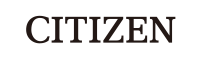


 DAILY MAINTENANCE
DAILY MAINTENANCE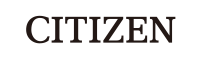










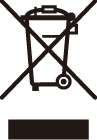
 WARNING
WARNING
 CAUTION
CAUTION
 WARNING
WARNING