[FAQ ID: P0001] How do I install the windows driver?
You can find the steps for installing the Windows driver by watching this video.
|
[FAQ ID: P0002] What should I do if I cannot install the Windows driver correctly?
When installing a Windows driver, an unspecified device may appear in "Devices and Printers," and you may not be able to print.
If this happens, please refer to this video this video for troubleshooting. |
[FAQ ID: P0006] What should I do if the printer prints nothing after I change the paper?
Thermal paper has two sides: one side is printable, and the other is not.
Please ensure that the paper is set with the printable side facing the thermal head. |
[FAQ ID: P0007] Although alphanumeric characters are printed correctly, 2-byte characters such as kanji, hangul, and others are garbled.
The kanji code or JIS/Shift JIS setting (MSW9-4) may be incorrect. Please ensure that it matches the character code being sent from the host device.
For instructions on how to change the printer settings, please refer to the user manual for each model. |
[FAQ ID: P0009] What should I do if the Bluetooth connection frequently disconnects and takes a long time to connect?
Please make sure that the auto reconnection setting (MSW13-6) is disabled.
This function is enabled by default and is designed for connecting to iOS devices. If the host device is not an iOS device, the function may cause the Bluetooth connection to frequently disconnect and to take a long time to reconnect. For instructions on how to change the MSW, please refer to the user manual for each model. |
[FAQ ID: P0010] How do I resolve the issue of the printer not showing up when I try to pair the Bluetooth printer?
If the printer doesn't show up when you pair the Bluetooth printer with the host device, please check the following items.
Detecting Bluetooth devices When memory switch MSW13-5 is set to "No Response," the printer will not appear during device detection. However, you can temporarily switch this setting to device detection (detect mode) by pushing the switch on the Bluetooth interface board. Detect mode will be exited when the connection to the host PC is terminated. Deleting pairing information If you delete the pairing information from the host device without also deleting the related pairing information on the printer, the printer may not show up if you detect devices again with the host device. To delete the printer's pairing information, hold down the switch on the Bluetooth interface board for at least two seconds. Deleting pairing information on the printer will put the printer into detect mode. |
[FAQ ID: P0011] How do I resolve the issue of the printer not showing up when I try to pair the Bluetooth printer?
If the printer doesn't show up when you pair the Bluetooth printer with the host device, please check the following items.
Detecting Bluetooth devices When memory switch MSW13-5 is set to "No Response," the printer will not appear during device detection. However, you can temporarily switch this setting to device detection (detect mode) by holding down the FEED button for at least two seconds while opening the paper cover. Detect mode will be exited when the connection to the host PC is terminated. Deleting pairing information If you delete the pairing information from the host device without also deleting the related pairing information on the printer, the printer may not show up if you detect devices again with the host device. To delete the printer's pairing information, hold down the FEED button for at least five seconds while the paper cover is open. Deleting the pairing information on the printer will put the printer into detect mode. |
[FAQ ID: P0013] How can I connect more than two of the same printer models to one PC using USB cables?
A PC distinguishes USB devices using three identifiers: Vendor ID, Product ID, and USB serial number.
If two or more printers with the same ID are connected to one PC, the PC may hang, or multiple copies of the driver may be created. Vendor ID and Product ID are fixed values and cannot be changed. However, changing the USB serial numbers for each printer can help avoid these issues. This can be done using the POS Printer Utility. You can download the POS Printer Utility and its manual from this page. |
[FAQ ID: P0014] What should I do if the printer goes offline when connected via USB cable?
The printer may go offline due to communication interruptions caused by external factors such as noise or static electricity.
First, please disconnect and reconnect the USB cable, and restart the printer. If the printer frequently goes offline, please consider the following measures: - Replace the Noise-Resistant and Shielded USB Cable. - Don't place any noise-generating devices, such as a power source, near the printer. - Connect the USB cable directly to the PC without using a USB hub. - Connect the USB cable to another USB port on the PC. - When using the Windows driver, uncheck "Enable bidirectional support" in the "Ports" tab of "Printer Properties," then reboot the PC. If this is done, you cannot receive the status from the printer. - Change the setting of USB selective suspend to Disabled by following these steps: 1. Open the Control Panel and select System and Security. 2. Click on Power Options. 3. Select Change Plan Settings next to your Power Plan. 4. Click on Change advanced power settings. 5. Expand USB Settings > USB selective suspend. 6. Change the Setting value to Disabled. |
[FAQ ID: P0018] What should I do if I can't install the Windows driver because the printer is recognized as 'Thermal Printer' in the driver list when connected via USB?
This issue may occur because the USB setting is set to "VCOM (Virtual COM Port)" by default.
To install the Windows driver in the same way as a standard USB printer, the USB setting should be changed to "Printer Class." To change the setting to "Printer Class," set DIP Switch No. 3 to ON. To change the DIP Switch settings, remove the operation cover. For detailed instructions, please refer to the user manual. |
[FAQ ID: P0031] What should I do if I cannot print immediately after installing the Windows driver (1/2 compressed printing)?
We are aware of a reported issue regarding the printer's inability to print anything when using the Windows driver (1/2 compressed) for the CT-S4500.
After installing the driver, changing any paper size and clicking on 'Apply' will prevent this issue from occurring. We recommend that you try this. |
[FAQ ID: L0001] What paper can I use for a label printer?
This video explains what paper can be used for a label printer.
|
[FAQ ID: L0004] How do I change my printer settings?
There are two tools to change the settings: one is the Label Printer Utility for Windows, and the other is the Citizen LinkServer for Android.
Label Printer Utility (for Windows) We provide the Label Printer Utility, a utility application that can be downloaded from our website for Windows, and we have created a video that explains how to use it. Please refer to this video. Citizen LinkServer (for Android) We provide the Citizen LinkServer, a utility application for Android, on Google Play. Please check it out here. Additionally, this page provides more details about how to use it. |
[FAQ ID: L0006] How can I connect more than two printers of the same model to a single PC using USB cables?
A PC distinguishes USB devices using three identifiers: Vendor ID, Product ID, and USB serial number.
If two or more printers with the same ID are connected to one PC, the PC may hang, or multiple copies of the driver may be created. Vendor ID and Product ID are fixed values and cannot be changed. However, changing the USB serial numbers for each printer can help avoid these issues. This can be done using the LabelPrinterUtility. You can download the LabelPrinterUtility and its manual from this page. Additionally, this video explains how to use it. |
[FAQ ID: L0007] What should I do if garbled text occurs when using a printer with a serial interface?
The serial communication settings of the printer may not be consistent with those of the host device.
Please ensure that the settings of the printer and host device are consistent, such as baud rate, data length, stop bits, and parity. For instructions on how to change the printer settings, please refer to the user manual for each model. If you are unsure about how to change the settings of the host device, please contact the manufacturer of the host device. |
[FAQ ID: L0008] What should I do if a head check alarm occurs?
The heater element of the thermal head is open-circuited.
Pressing the stop key once will temporarily disable this error. You may continue to use the printer in this situation, but there may be vertical white lines in printed output, as shown in the following print sample. 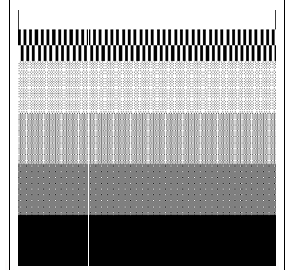 This can cause reading errors when scanning barcodes with a scanner. We recommend that you contact your Citizen Systems dealer to have the print head replaced with a new one. |
[FAQ ID: L0051] What should I do if a paper load error occurs due to gaps between labels being too long, preventing the detection of the next label?
Please set the value of "Max Media Length" to a value longer than the length from the start of the label to the start of the next label.
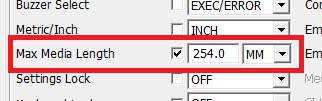 If you use a Windows driver, the driver settings will apply to the printer. If you want to prioritize the value of "Max Media Length" set in the printer or LabelPrinterUtility, please set "Settings Lock" to "ON" and "Emulation Select" to "DMI." 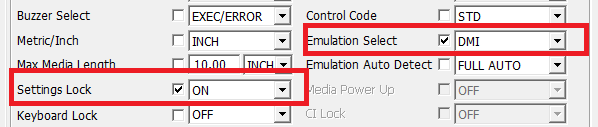 |
[FAQ ID: L0009] How do I change the printer settings?
There is a tool available to change the printer settings.
Label Printer Utility (for Windows) We provide the Label Printer Utility, a utility application that can be downloaded from our website for Windows, and we have created a video that explains how to use it. Please refer to this video. |
[FAQ ID: L0016] How do I set up a printer for label paper?
We have created a video that explains the steps for printing on the CL-E300/303/300EX/303EX using label media.
There are two methods to set up the printer: one is by manual operation on the printer itself, the other is by using the Label Printer Utility. Manual Operation on the Printer Itself Please refer to this video. Using Label Printer Utility Please refer to this video. |
[FAQ ID: L0017] How do I set up a printer for black mark paper?
We have created a video that explains the steps for printing on the CL-E300/303/300EX/303EX using black mark media.
There are two methods to set up the printer: one is by manual operation on the printer itself, the other is by using the Label Printer Utility. Manual Operation on the Printer Itself Please refer to this video. Using Label Printer Utility Please refer to this video. |
[FAQ ID: L0018] How do I set up a printer for continuous media?
We have created a video that explains the steps for printing on the CL-E300/303/300EX/303EX using continuous media.
Please refer to this video. |
[FAQ ID: L0023] What should I do if a Head Check Alarm occurs?
The heater element of the thermal head is open-circuited.
Pressing the FEED key once will temporarily disable this error. You may continue to use the printer in this situation, but there may be vertical white lines in printed output, as shown in the following print sample. 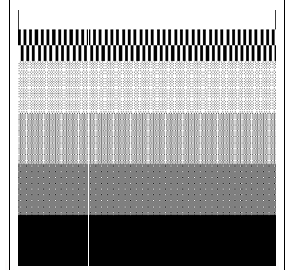 This can cause reading errors when scanning barcodes with a scanner. We recommend that you contact your Citizen Systems dealer to have the print head replaced with a new one. |
[FAQ ID: L0026] How do I resolve a cutter lock?
This video explains how to resolve the cutter lock.
|
[FAQ ID: L0028] How do I set up a printer for label paper?
We have created a video that explains the steps for printing on the CL-S700III or CL-S703III using label media.
Please refer to this video. |
[FAQ IS: L0029] How do I set up a printer for black mark paper?
We have created a video that explains the steps for printing on the CL-S700III or CL-S703III using black mark media.
Please refer to this video. |
[FAQ ID: L0030] How do I set up a printer for continuous media?
We have created a video that explains the steps for printing on the CL-S700III or CL-S703III using continuous media.
Please refer to this video. |
[FAQ ID: L0033] What should I do if a head check alarm occurs?
Please refer to this troubleshooting.
|
[FAQ ID: L0034] What should I do if a head open error occurs?
Please refer to this troubleshooting.
|
[FAQ ID: L0035] What should I do if a paper end error occurs?
Please refer to this troubleshooting.
|
[FAQ ID: L0036] What should I do if a paper jam error occurs?
Please refer to this troubleshooting.
|
[FAQ ID: L0037] What should I do if a paper load error occurs?
Please refer to this troubleshooting.
|
[FAQ ID: L0038] What should I do if a ribbon end error occurs?
Please refer to this troubleshooting.
|
[FAQ ID: L0041] How do I set up a printer for label paper?
We have created a video that explains the steps for printing on the CL-S621II or CL-S631II using label media.
Please refer to this video. |
[FAQ ID: L0042] How do I set up a printer for black mark paper?
We have created a video that explains the steps for printing on the CL-S621II or CL-S631II using black mark media.
Please refer to this video. |
[FAQ ID: L0043] How do I set up a printer for continuous media?
We have created a video that explains the steps for printing on the CL-S621II or CL-S631II using continuous media.
Please refer to this video. |
[FAQ ID: L0044] How do I install a ribbon in a printer?
This video explains how to install a ribbon.
|
[FAQ ID: L0045] What should I do if print fading occurs?
This video explains how to resolve print fading.
|
[FAQ ID: C0001] What should I do if there are vertical white lines on a printout?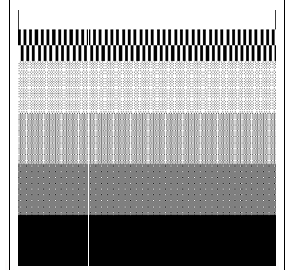 If you notice white lines in the printed output, such as in the above print sample, please clean the thermal head and check the printing again. If the issue persists even after trying this, the heater element of the thermal head may be open-circuited, so we recommend contacting your Citizen Systems dealer for a thermal head replacement. |
[FAQ ID: C0003] How do I set a static IP address?
We have created a video that explains how to set a static IP address.
When connecting the PC and the printer via router, Please refer to this video. When connecting the PC directly to the printer, Please refer to this video. |
[FAQ ID: C0004] Can I use a converter cable?
We do not guarantee performance when using a converter cable.
If you still decide to use it, please verify the functionality at your own risk. |
[FAQ ID: C0005] Can I get a CAD file?
First, please check the dimension drawings of the printer in the user manual.
If you need more detailed drawings for purposes such as integrating the printer into your machine, we have some CAD files for specific printers available under conditions such as not being used outside your company. Please use this contact form to get in touch. |
[FAQ ID: C0006] What should I do if the message "Driver is unavailable" is displayed when installing a Windows driver for a Bluetooth printer?
If the printer is printing normally, it is not a problem even if the message "Driver is unavailable" is displayed.
|
[FAQ ID: C0007] What should I do if I can't print after updating an operating system, such as Windows Update?
If you update the operating system on your PC, such as through Windows Update, some problems may occur in the environment where our driver is installed.
In this situation, we may not be able to advise you on how to resolve the problems. Before updating, please gather information about the operating system and verify its functionality. |
[FAQ ID: C0009] How do I request a printer repair?
Repair requests and estimates are processed through your Citizen Systems dealer, so please contact them.
Repairs may not be available for models that have been discontinued. For information on models that have been discontinued from production or repair, please check this page. |
[FAQ ID: C0011] When using a HTTPS connection, it takes a long time for the printer to respond.
When using an HTTPS connection, it tends to take longer to establish the connection and start communication compared to an HTTP connection.
If you have any connection issues, please try to enable the HTTP Keep Alive function of the printer's network card, which prevents the connection that has been established from disconnecting. When enabling this function, the connection will be kept during the configured timeout, and it will be extended again by receiving the next packet during that timeout. 1. Launch your Web browser. 2. Enter the printer's IP address.  3. Go to the "Service" tab and enable the "HTTP Keep Alive" under the "XML Settings". 4. Set the timeout. 5. Click the "Submit." 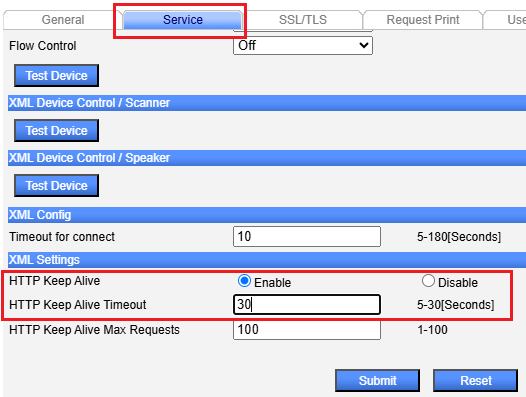 6. Go to the "Maintenance" tab and click "Save & Reboot." Note: The response time of the printer depends on the network environment. If you cannot resolve the issue unless you try the above settings, please check your network environment. |
[FAQ ID: C0010] What should I do if the edges of a printout are fading?
Either the left side or the right side of the top cover may not be locked securely.
When closing the top cover, press the push marks both the left and right sides, and ensure that it locks securely. If the top cover is not locked securely, it may lead to issues such as faded printing, paper jams, and damage. Check the printhead pressure as well located near the printhead. It is a blue adjustable plastic that can be moved from left to right or vice versa. This is used to balance the printhead based on the width of the media. |
[FAQ ID: D0001] What should I do if the printed text loses its shape?
If paper is not set properly in the paper holder of the printer, it may not feed correctly.
Please set the paper properly again. If the paper is set properly but the issue persists, it may indicate problems such as such as damage to the paper feed gears, and you will need to send it for repair. Please contact your Citizen Systems dealer. |
[FAQ ID: D0002] What should I do if the right or left half of the print isn't printing correctly?
A printer has two print head components: one is responsible for the left half, the other is responsible for the right half.
In this case, either the left or right half may be malfunctioning, so you may need to have the printer repaired. |
[FAQ ID: D0003] Can I use third-party ink ribbons for a dot matrix printer?
When using an ink ribbon for our dot matrix printer, please use our certified ink ribbon.
Using third-party ink ribbons may lead to a shortened lifespan of the impact head or may cause it to malfunction. |
[FAQ ID: D0004] What should I do if garbled text occurs when using a printer with a serial interface?
The serial communication settings of the printer may not be consistent with those of the host device.
Please ensure that the settings of the printer and host device are consistent, such as baud rate, data length, stop bits, and parity. For instructions on how to change the printer settings, please refer to the user manual for each model. If you are unsure about how to change the settings of the host device, please contact the manufacturer of the host device. |
[FAQ ID: D0005] How do I set an ink ribbon and paper?
We have created a video that explains how to set up a ribbon cassette and paper.
Please refer to this video. |
[FAQ ID: D0006] What should I do if the SEL lamp blinks and a printer can't print?
We have created a video that explains the measures to take when the SEL lamp blinks.
Please refer to this video. |
[FAQ ID: D0007] How do I change the memory switch settings?
For instructions on how to change the memory switch, please refer to this video.
|